Chat en ligne
Office Hours: 24/7
DÉMARRER UNE CONVERSATION
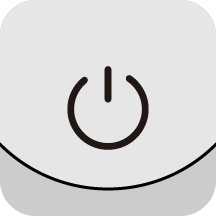
| Gimbal Status | Operation | Description |
|---|---|---|
| Powered off | Long press | - 1 second: Power on. (Does not work when the gimbal is folded.) |
| Powered off | Press once | - Check the battery level or charge a phone connected via Type-C cable. |
| Powered on | Long press | - 1 second: Power off. - 5 seconds: Force shutdown. |
| Powered on | Press once | - Check current battery level. |
| Powered on | Press twice | - Enter standby mode. (To exit, press the Power Button, Switch Button, Shutter Button or Trigger Button.) |
| Insta360 app open on the preview page | Press once | - Return to the shooting page. |
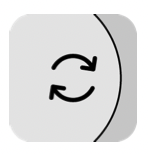
| Gimbal Status | Operation | Description |
|---|---|---|
| Powered on | Press twice | - Switch the phone's orientation between horizontal and vertical. |
| Insta360 app open on the shooting page | Press once | - Switch between the front and rear cameras. |
| Insta360 app open on the shooting page | Press three times | - Switch between video and photo mode. |
| Insta360 app open on the shooting page | Long press | - Return to the preview page. |
| Insta360 app open on the preview page | Press once | - Return to the previous file. |
.png)
| Gimbal Status | Operation | Description |
|---|---|---|
| Insta360 app open on the shooting page | Press once | - Take photo or start recording video. |
| Insta360 app open on the shooting page | Long press | - Start shooting in Burst Mode. |
| Insta360 app open on the preview page | Press once | - Switch to the next file. |
.png)
| Gimbal Status | Description |
|---|---|
| Powered on | - Push to the left and right to change the direction of the pan axis. Push up and down to change the tilt axis direction. |
.png)
| Gimbal Status | Operation | Descriptions |
|---|---|---|
| Powered on | Press once | - Check current battery level. |
| Powered on | - Shows current gimbal mode: AUTO = Auto, F = Follow, PF = Pan Follow, FPV = FPV. |
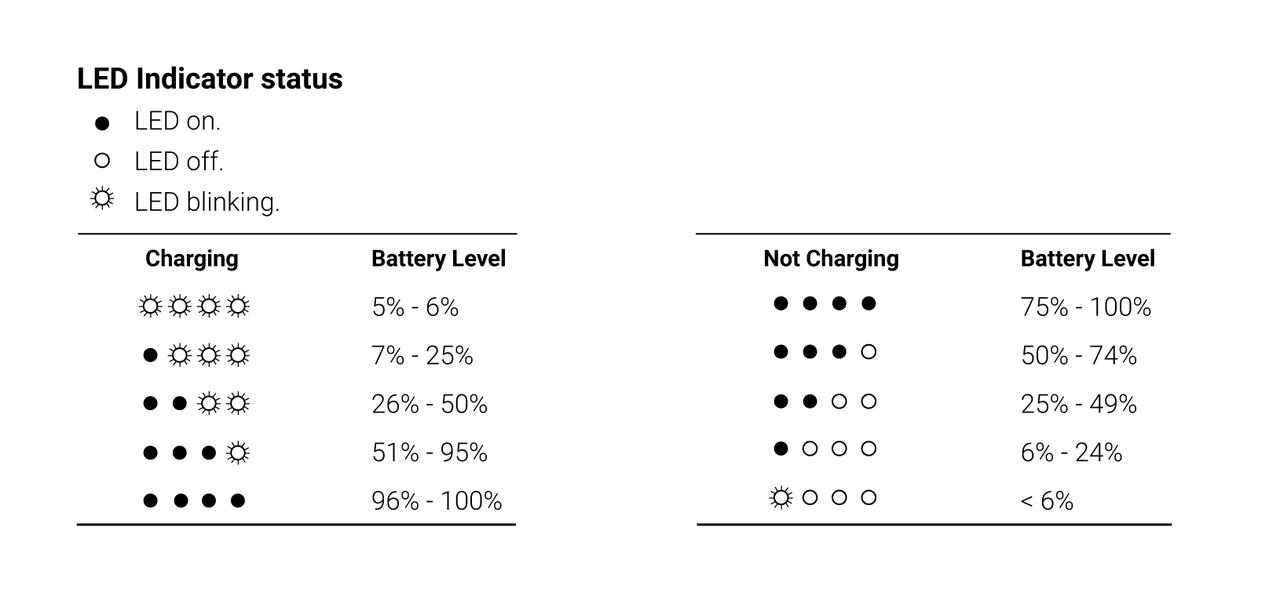
All four LEDs blink slowly when Flow Pro is in standby mode.
All four LEDs blink quickly when an error has occurred. The two most common reasons are:
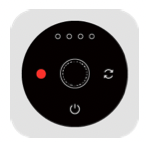
There are two ways to switch gimbal and shooting modes on the Touch Panel. You can choose via the "Custom" button in gimbal settings in the Insta360 app.
| Gimbal Status | Description |
|---|---|
| Powered on | Option A - Swipe: Swipe a semicircle clockwise or counterclockwise to switch gimbal modes. The indicator lights will show the current selected mode. Quickly change between different modes by continuously swiping. - Double Tap: Tap the Switch or Shutter Button twice to switch shooting modes. Option B - Swipe: Swipe clockwise or counterclockwise to switch shooting modes. Quickly change between different modes by swiping continuously. - Double Tap: Tap the Switch or Shutter Button twice to switch gimbal modes. |
| Viewing a video on the preview page | Swipe clockwise to fast-forward the video. Swipe counterclockwise to rewind the video. |
.png)
| Gimbal Status | Operation | Description |
|---|---|---|
| FPV Mode | Turn the Wheel | - Turn clockwise: Rotate roll axis clockwise. - Turn counterclockwise: Rotate roll axis counterclockwise. (Zoom is not available in FPV Mode.) |
| Connected to Insta360 app in Auto, F, and PF Mode | Turn the Wheel | Zoom: - Turn clockwise to the end and hold: Camera zooms in. - Turn counterclockwise to the end and hold: Camera zooms out. Switch Lens: - Turn clockwise to the end and release: Switch camera lens. - Twist counterclockwise to the end and release: Switch to the previous lens. Preview Page: - Turn clockwise: Zoom in on photos/videos. - Turn counterclockwise: Zoom out on photos/videos. |
.png)
| Gimbal Status | Operation | Description |
|---|---|---|
| Powered on | Press twice | Recenter the gimbal. |
| Powered on | Press three times | Change phone between forward-facing and backward-facing. |
| Powered on | Long press | Enter Lock Mode (release button to exit). |
| Powered on | Press once and then long press | Enter Active Plus Mode (release button to exit). |
| Connected to Insta360 app | Press once on the shooting page | Start/stop tracking. *Supported by DockKit-enabled people tracking with native iPhone camera app and third-party iOS apps and live tracking in third-party iOS/Android apps. |
| Connected to Insta360 app | Press once on the preview page | Play/pause a video. |
| Connected to Insta360 app | Press once on the home page | Enter shooting interface. |
To reset Bluetooth, press and hold the Trigger and Shutter Buttons for 3 seconds simultaneously.
Please click here to contact us for further support.