Q1. How can I achieve a wider angle when shooting with Flow Pro?
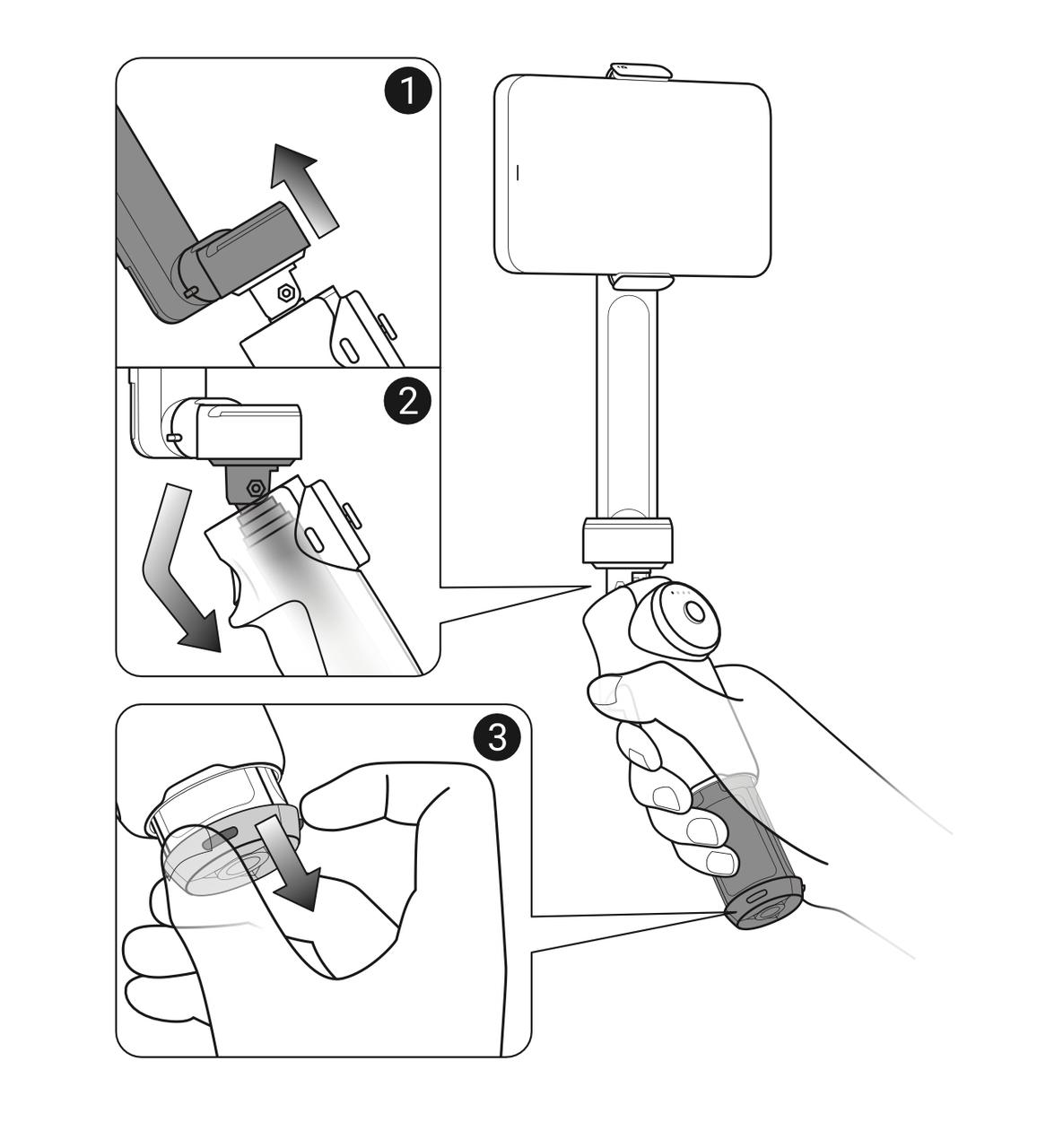
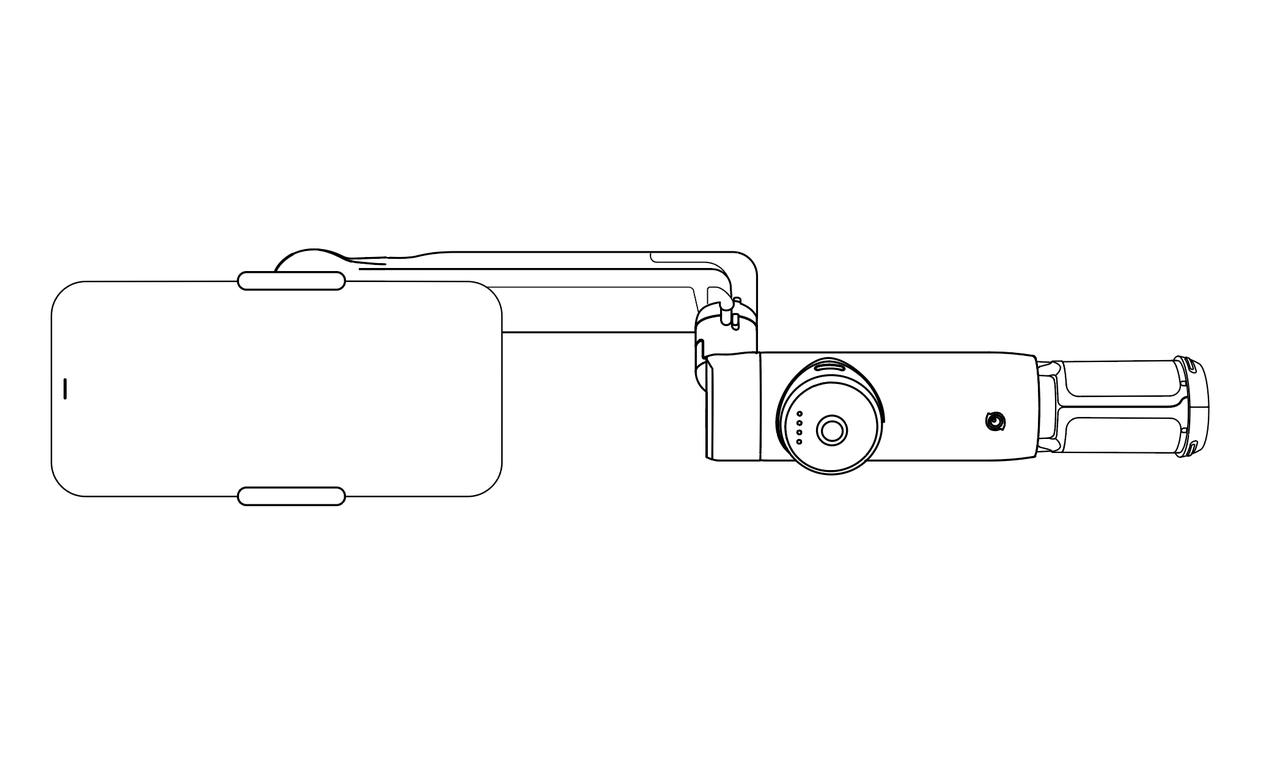
Q2. My phone is off-center. What can I do?
Check that the notch on the Magnetic Phone Clamp aligns with that of the gimbal.
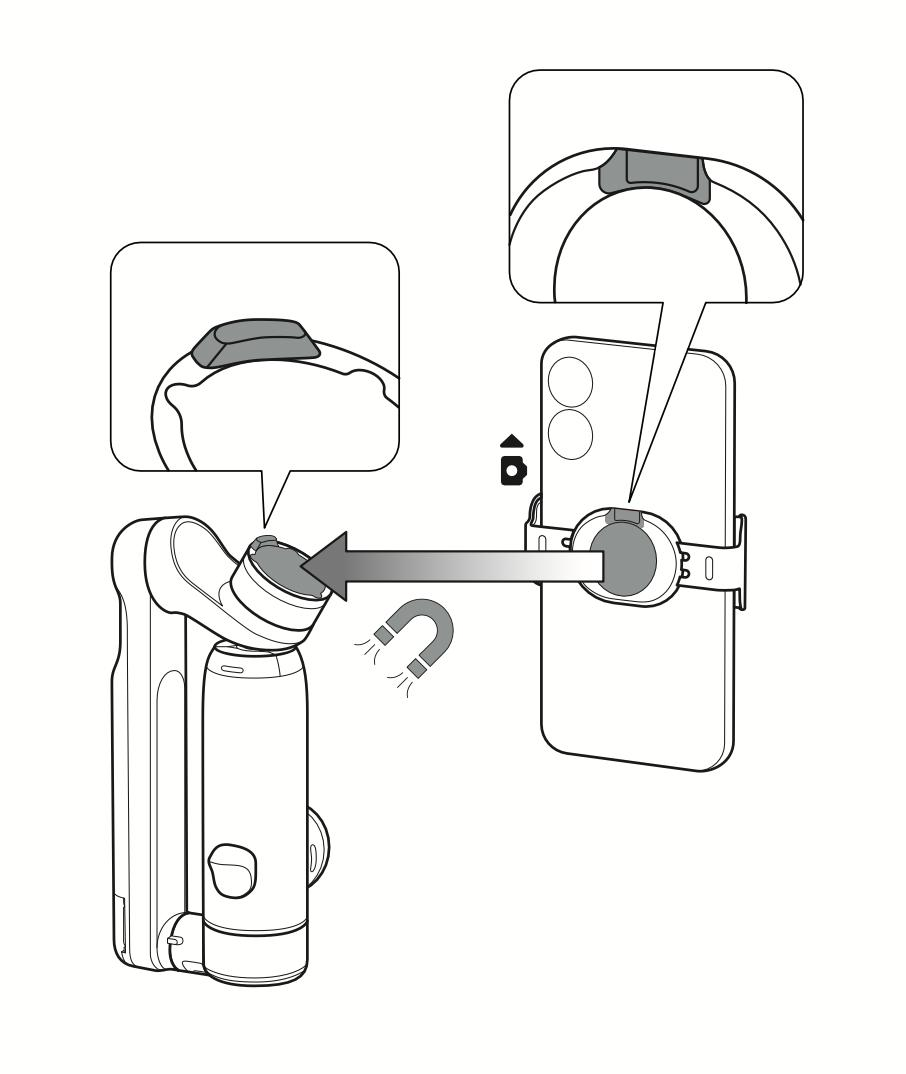
Check that the phone clamp is attached to the center of the smartphone (centered vertically and horizontally).
If Flow Pro is in FPV mode, please try switching the gimbal mode to Auto and see whether the gimbal returns to a level position
If the smartphone is still off-center, please go to "Flow Settings" and select "Auto Calibration" or "Horizontal Adjust" (for more details, please refer to our QuickStart Guide).
Q3. What should I do if Flow Pro appears in the frame when using the wide-angle lens?
Depending on the angle, position and size of your phone's camera lens, Flow Pro may appear in the frame of some shots. You can adjust the position of the phone clamp until the gimbal is no longer in frame.
If the gimbal is still in frame, you can use Active Plus Mode (press the Trigger Button once, then immediately press and hold it again. The indicator lights will blink three times to confirm Active Plus Mode is on.)
Q4. Does Flow Pro need to be calibrated?
Flow Pro uses a large torque motor, meaning users do not need to precisely calibrate Flow Pro as long as the phone is roughly in the center of the Magnetic Phone Clamp.
If the offset is too large, it may affect the gimbal's battery life, cause the motor to heat up or trigger Flow Pro's sleep protection.
Q5. What should I do if the joystick suddenly stops working?
Please click here to contact us for further support.