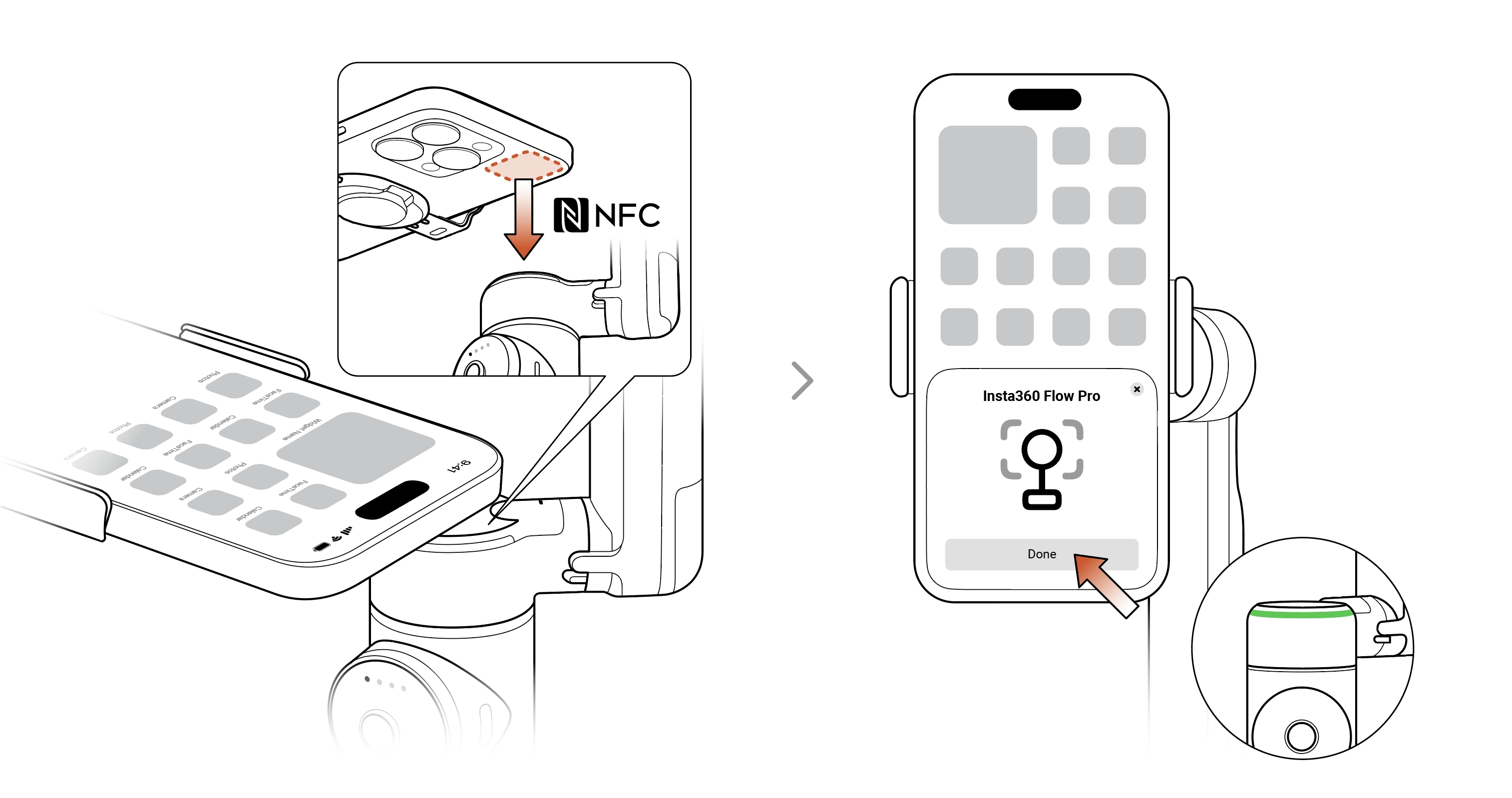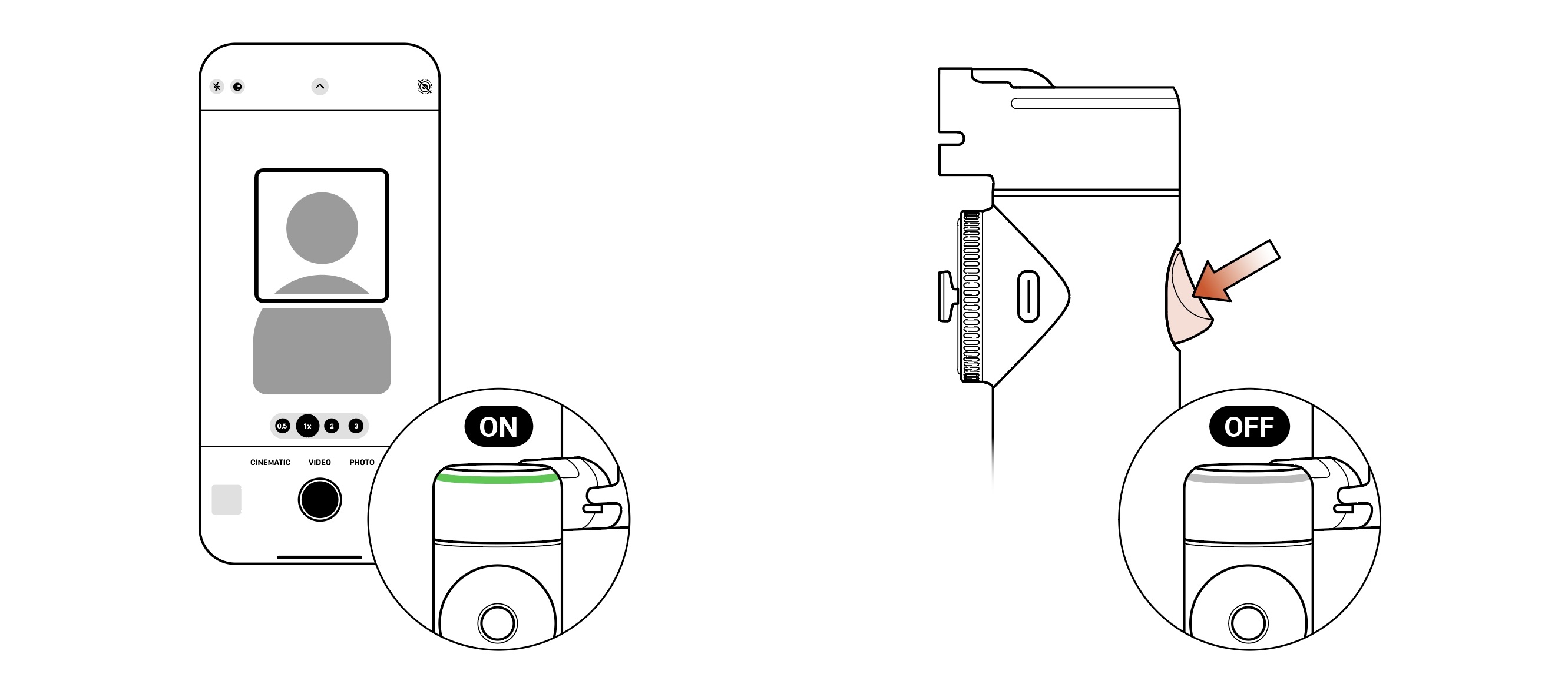One-Tap Pairing Via NFC
Flow Pro supports NFC pairing with NFC-enabled phones to quickly connect and open the Insta360 app.
*This feature is currently only supported on iOS.
If you are an iOS user, you can quickly connect your iPhone via NFC:
- Power on Flow Pro.
- Unlock your phone and turn on Bluetooth.
- Touch your phone's NFC area to the gimbal, wait for the pop-up window, then tap Connect.
- Attach your phone to Flow Pro and wait until the head nods to indicate a successful connection. Do not remove the phone from the gimbal during the pop-up pairing process, as this will result in pairing failure.
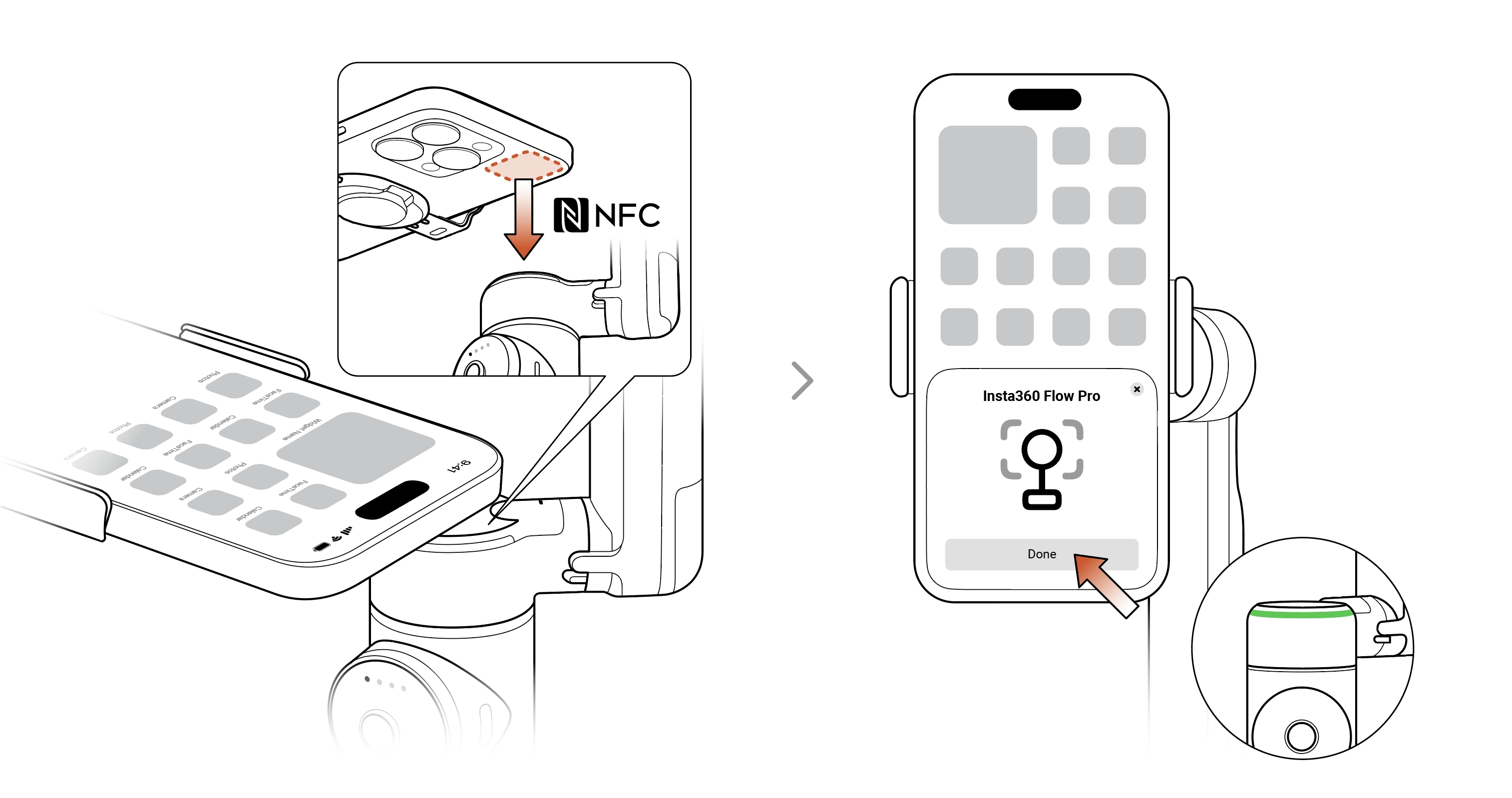
- Once connected, you can connect to the Insta360 app, control the phone's native camera or use it with a number of third-party apps.
a. To use Apple DockKit native camera tracking, turn on your iPhone's native camera and switch to "Video" mode, point it at the subject, and tracking will turn on automatically.
b. When Flow Pro is tracking, the tracking ring light will be green and flash slowly. To stop tracking, press the trigger button once. The tracking ring light will turn off. To start tracking again, press the trigger button once. The tracking ring light will turn on to indicate that tracking has resumed.
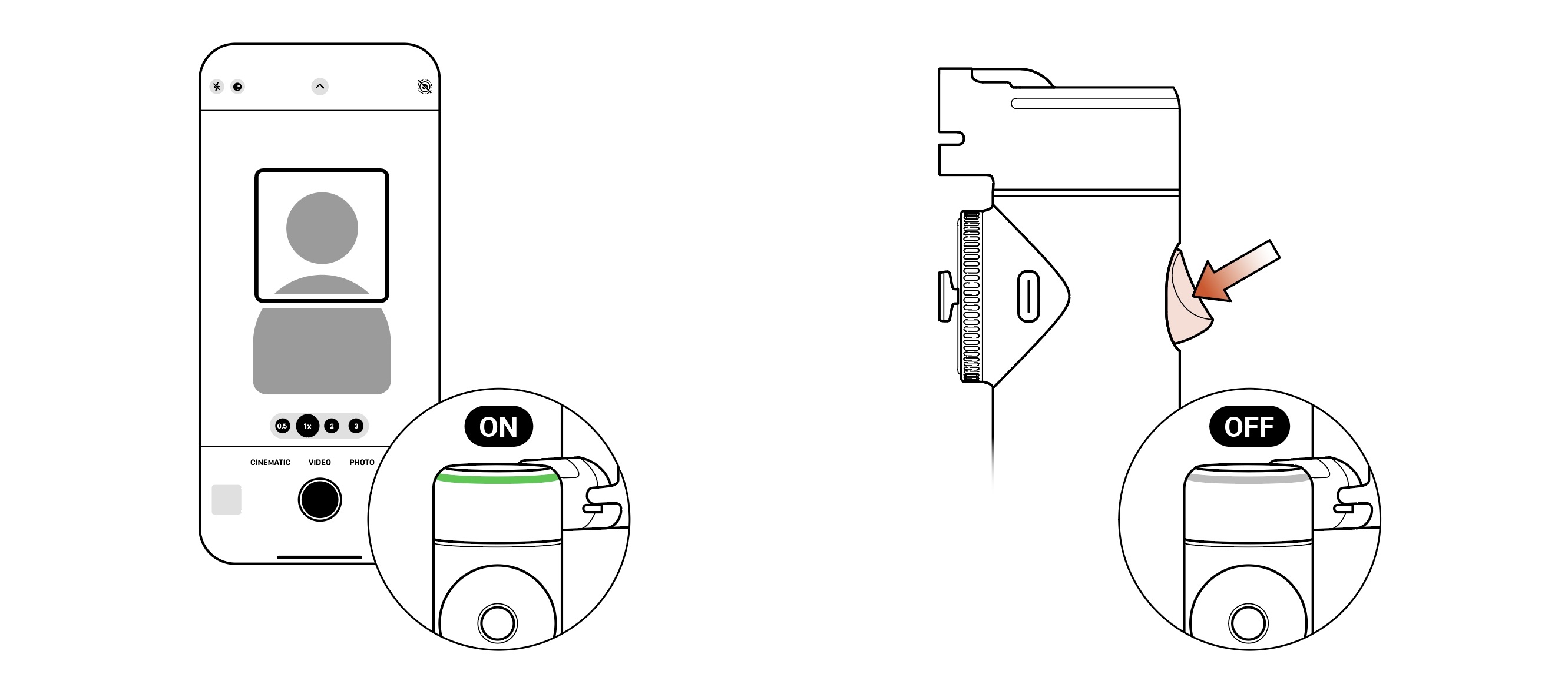
Notes:
- Ensure your iOS software is up to date with at least iOS 17 (iOS 17.4 or higher is recommended) and the NFC function is turned on.
- Unlock your phone and exit any apps.
- After the first successful connection, Flow Pro will automatically reconnect to the phone without needing to pair via NFC when your Bluetooth is turned on and your phone is attached to the gimbal.
If you cannot connect via NFC, please check the following:
- Ensure the NFC area on your phone is close to the NFC mark on Flow Pro. If there is no response, move the phone a few millimeters away, wait for around 10 seconds, then try again.
- Ensure your phone has NFC enabled.
- Remove any metal objects other than your phone away from Flow Pro's NFC area.
- Ensure only one phone is in contact with Flow Pro at a time.
- Turn off any other NFC-enabled applications running on your phone.
Please click here to contact us for further support.