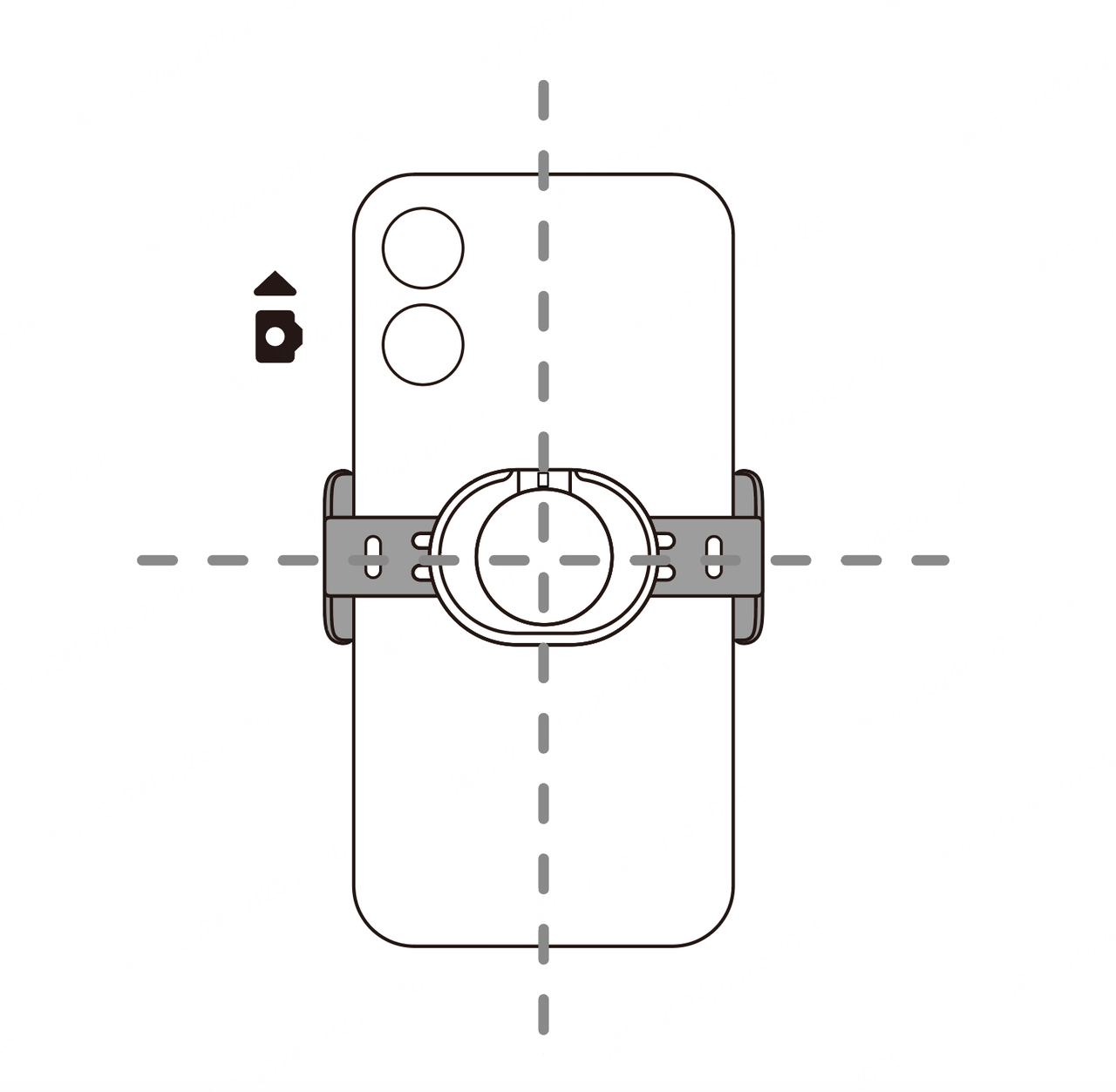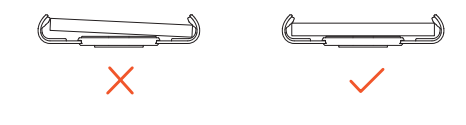Troubleshooting
Q1. What should I do if a firmware update fails?
- Ensure that the battery is higher than 20% before attempting the update.
- Try restarting Flow 2 and reconnecting to the app.
- Don't turn off the gimbal or the app during the firmware update.
- Do not run the app in the background during the firmware update (especially on Android).
If the firmware update still fails after following the above advice, please contact Insta360 tech support.
Q2. What to do if my phone is tilted when mounted to Flow 2?
- Make sure the Magnetic Phone Clamp is properly attached and centered on the phone.
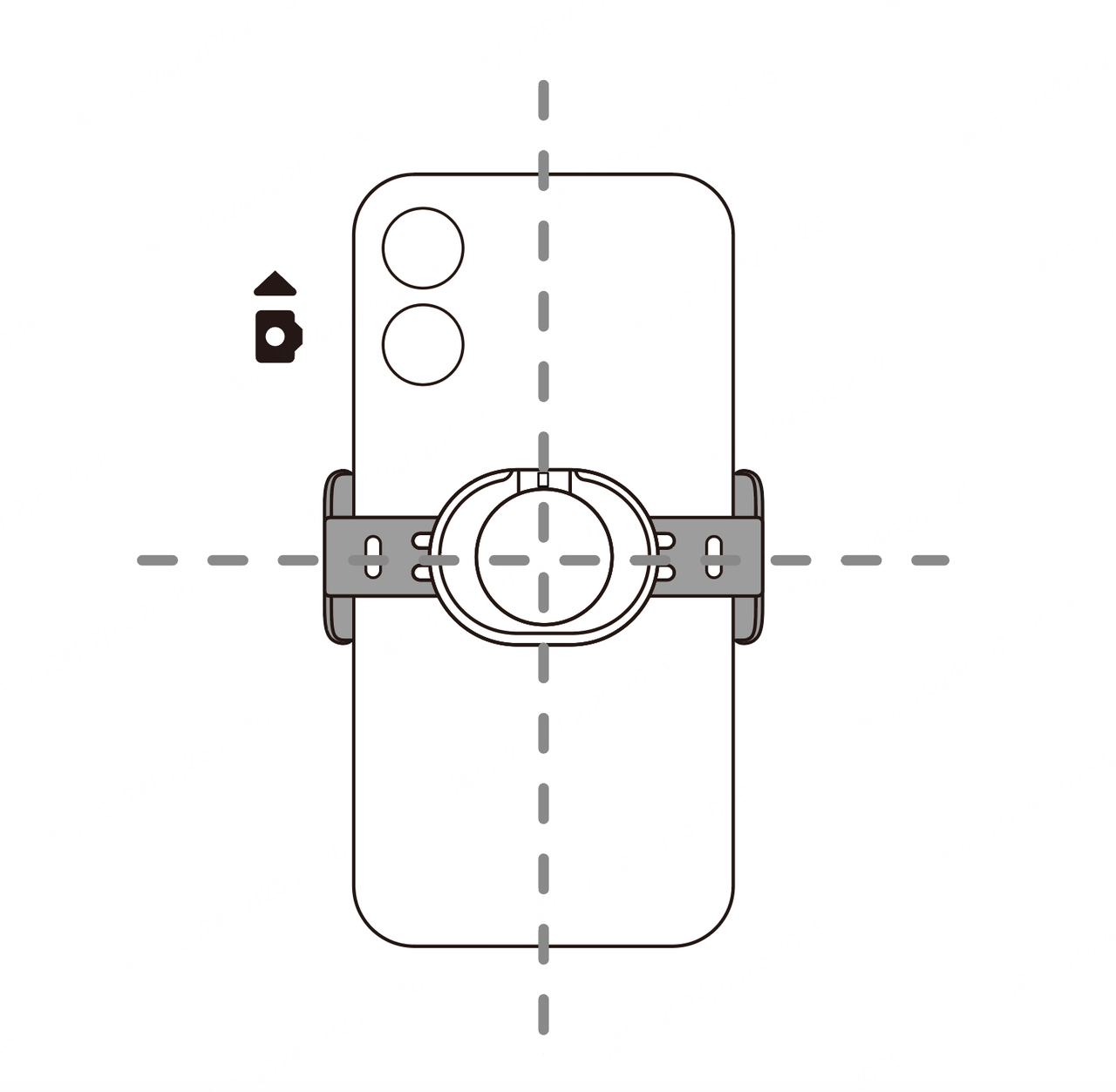
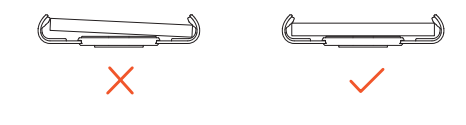
- If the gimbal is in FPV mode, switch to Auto and see if it gimbal levels out.
- After confirming the above points, check the Insta360 app gimbal settings menu, select Auto Calibration or Adjust Horizontal Axis (for detailed instructions, refer to the Insta360 app or our website "App Usage" video tutorials).
If the issue persists, please contact Insta360 tech support.
Q3. What to do if the joystick suddenly cannot control the direction?
- Make sure that tracking is not enabled. When tracking is enabled, Flow 2 will automatically keep the tracked subject centered.
- Check if you're using either Pano Photo or Dynamic Timelapse mode. Joystick control is disabled during these modes.
- If tracking is off and you're not in Pano Photo or Dynamic Timelapse mode, try closing the Insta360 app on your phone and restarting Flow 2 (try 2–3 times). If the joystick still cannot control the direction after a restart, please contact Insta360 technical support.
Q4. What to do if the gimbal appears in the frame when using the wide-angle lens with Flow 2?
For some phones, due to lens angles, layouts, and sizes, the gimbal may appear in the shot when using a wide-angle lens. You can adjust the position of the phone in the Magnetic Phone Clamp and adjust the zoom level until the gimbal is no longer visible in the shot. If the gimbal appears in the frame at certain angles during panning, try Active Plus Mode (single-click followed by a long press of the trigger button until the mode indicator light flashes quickly).
Q5. When using Flow 2 with Mic Air or a third-party microphone in portrait mode, what should I do if the receiver interferes with the gimbal?
We suggest the Magnetic Phone Clamp for Flow 2 if using it with Mic Air or third-party microphones. Adjust the phone upwards to ensure enough space at the bottom to maintain gimbal functionality.