Online Chat
Office Hours: 24/7
Start Chat
When connecting the gimbal via the phone Bluetooth to use the native camera, some button operations may be temporarily unavailable, with full button functionality available through the Insta360 app.
Power Button/M Button
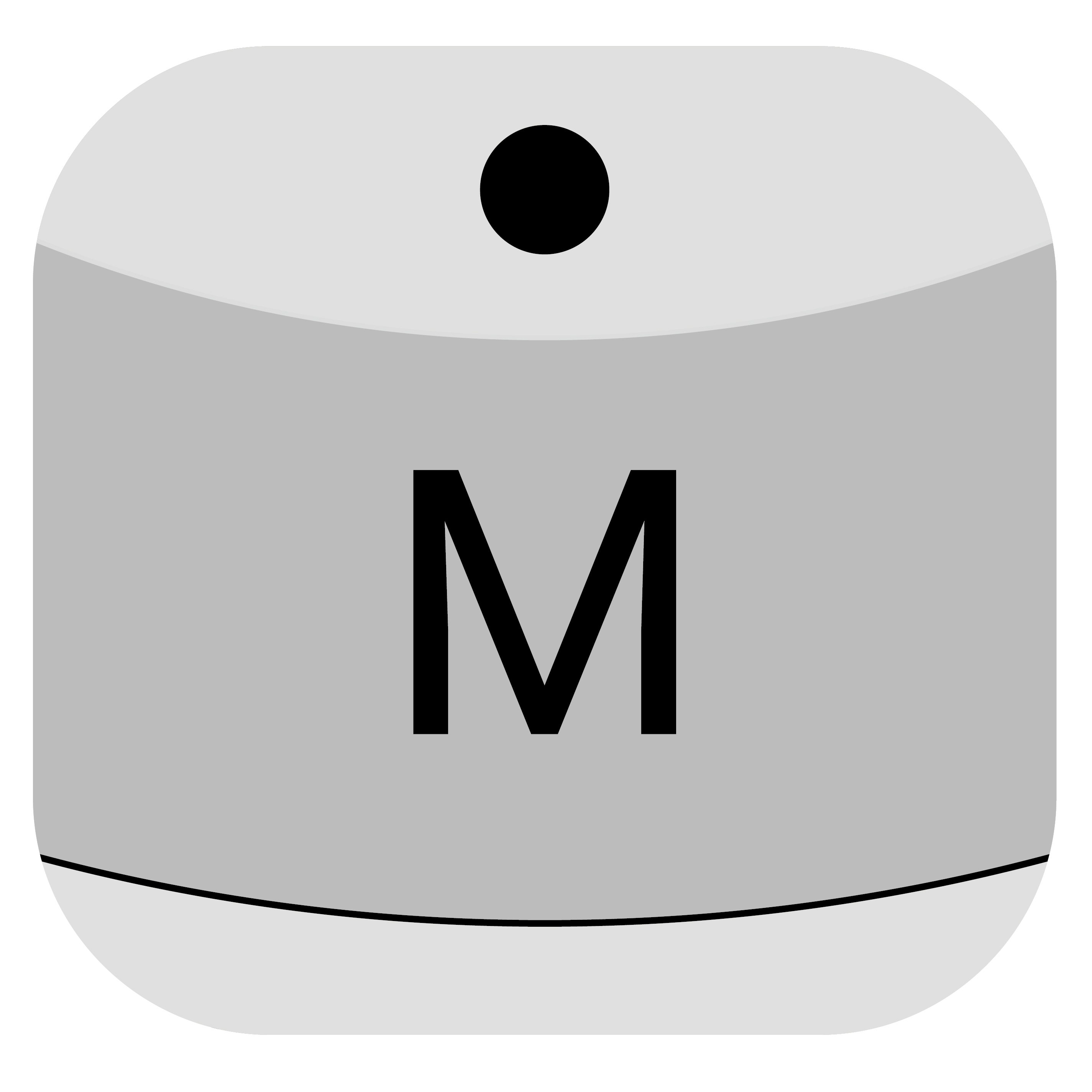
| Gimbal Status | Operation | Description |
| Powered off | Long Press | 0.7 seconds: Power on (Does not work when the gimbal is folded) |
| Single Press | Check battery level or charge phone connected via Type-C cable | |
| Powered on | Long Press | 0.7 seconds: Power off 5 seconds: Force shutdown |
| Single Press | Switch to next gimbal mode | |
| Double Press | Switch to previous gimbal mode | |
| Triple Press | Enter Standby Mode. (To exit, press the Power Button, Switch Button, Shutter Button or Trigger Button) |
|
| Single Press Power Button and Trigger Button | Check current battery level | |
| Viewing footage in preview page (Insta360 app) |
Single Press | Return to the previous interface |
Switch Button
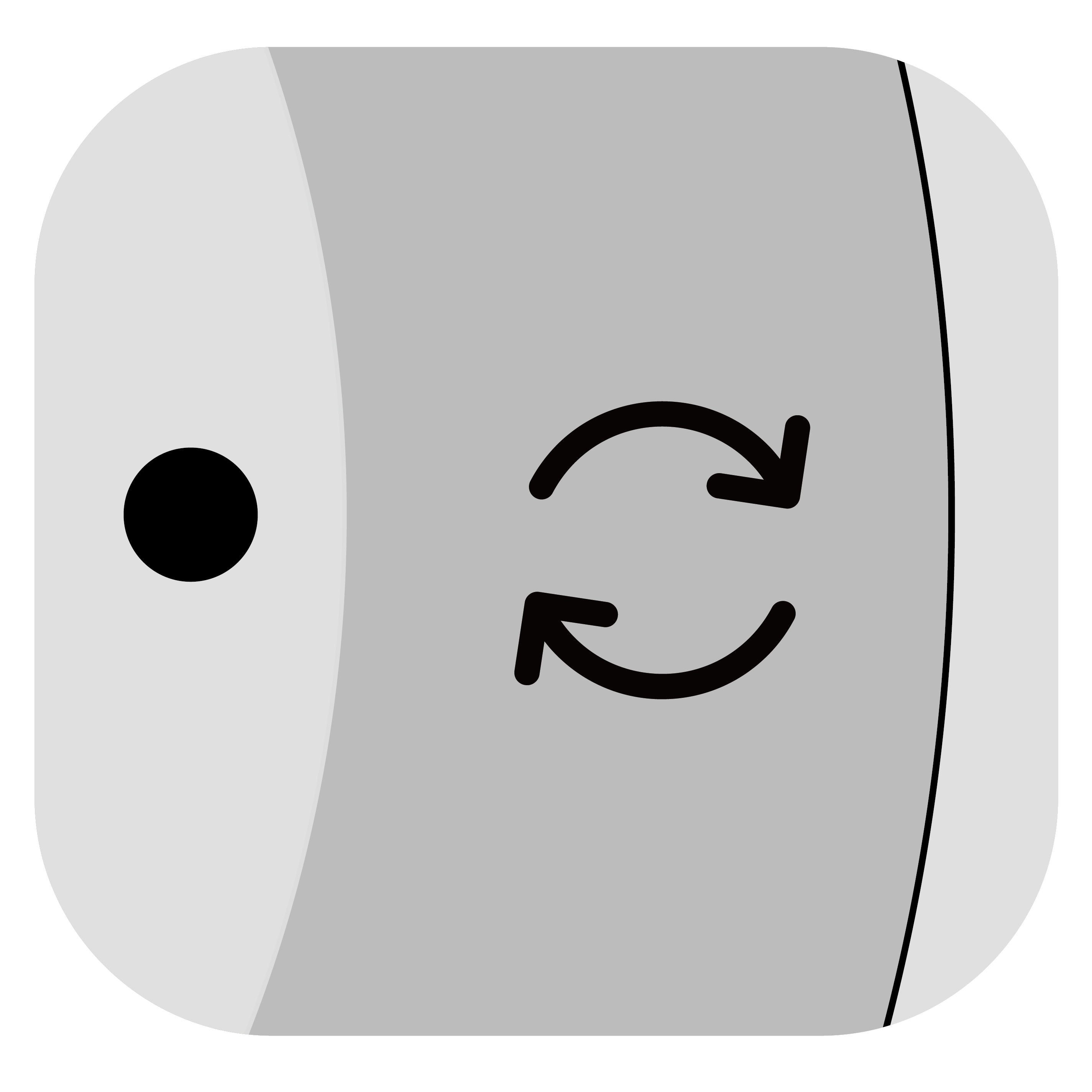
| Gimbal Status | Operation | Description |
| Powered on | Double Press | Switch phone's orientation between horizontal and vertical |
| Single Press in Standby Mode | Wake up gimbal | |
| Shooting (in the Insta360 app) |
Single Press | Switch between front and rear cameras |
| Double Press | Switch phone's orientation between horizontal and vertical | |
| Triple Press | Switch between video and photo mode | |
| Long Press | Switch to preview page | |
| Viewing footage in preview page (Insta360 app) |
Single Press | View previous file |
Shutter Button
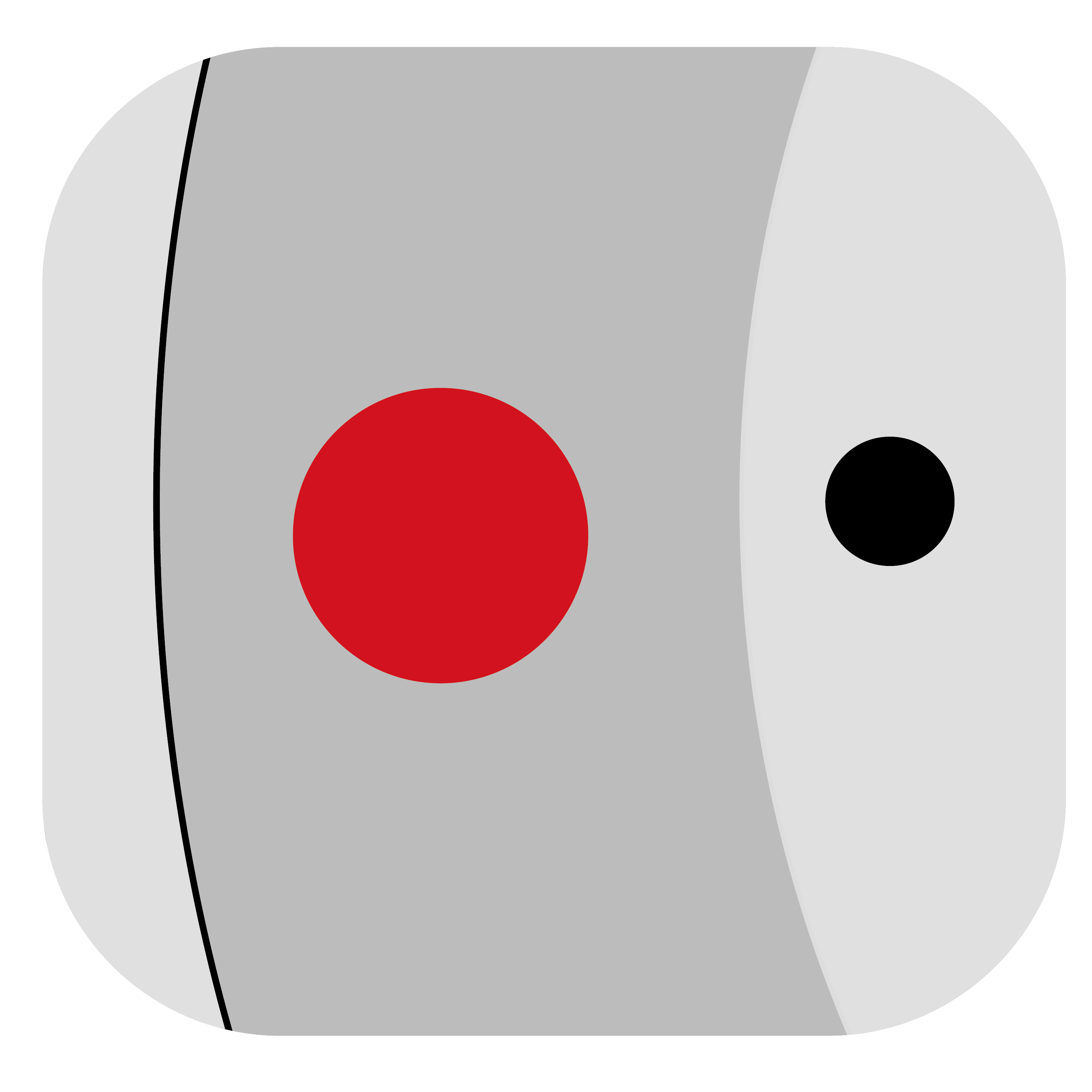
| Gimbal Status | Operation | Description |
| Powered on | Single Press | Take photo or start recording video |
| Single Press in Standby Mode | Wake up gimbal | |
| Shooting (in the Insta360 app) |
Single Press | Take photo or start recording video |
| Long Press | Start shooting in Burst Mode | |
| Viewing footage in preview page (Insta360 app) |
Single Press | Switch to next file |
C Button
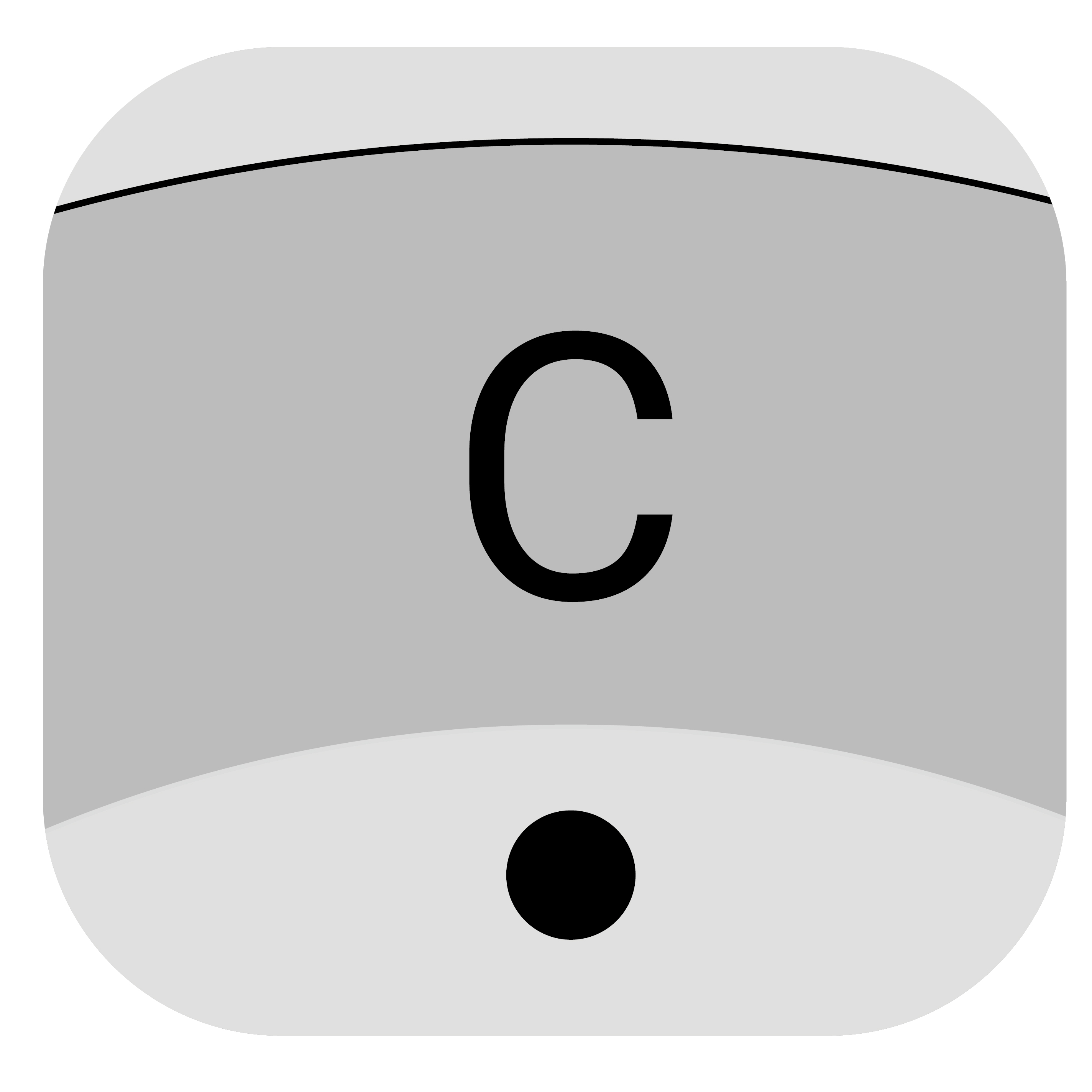
| Gimbal Status | Operation | Description |
| Insta360 app open on the shooting page | Single Press | Activate One-click 270° Capture |
| Double Press | Switch to 360° Photo Mode | |
| Long Press | Activate Barrell Roll | |
| The Insta360 App is not opened on the phone | Single Press | Activate One-click 270° Capture |
Joystick
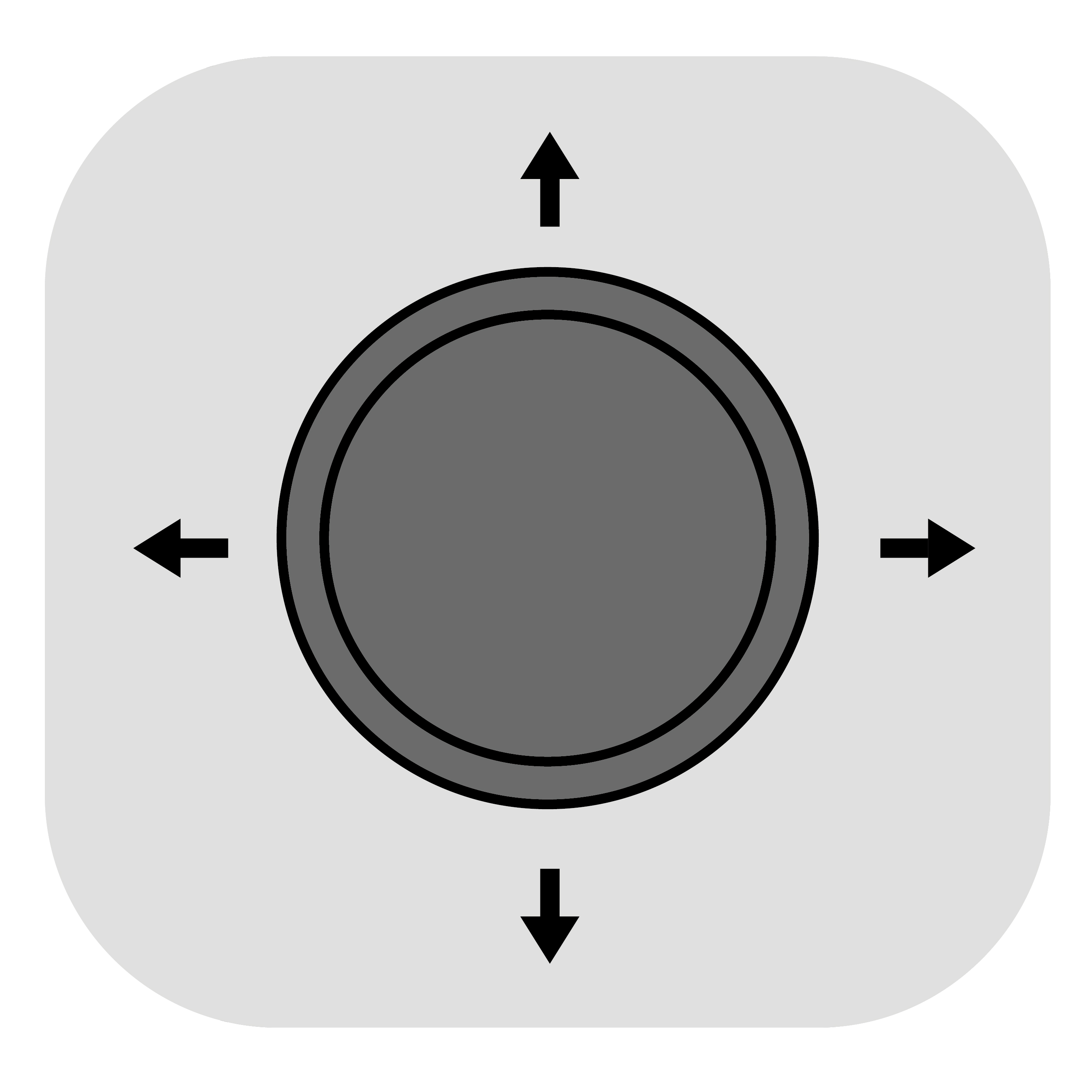
| Gimbal Status | Description |
| Powered on | Push left or right to change direction of pan axis. Push up and down to change tilt axis direction |
| Insta360 app open on the preview page | After zooming in on a clip, you can adjust the screen position: - iOS: Adjust the position of photos and videos - Android: Adjust the position of photos |
Zoom Wheel
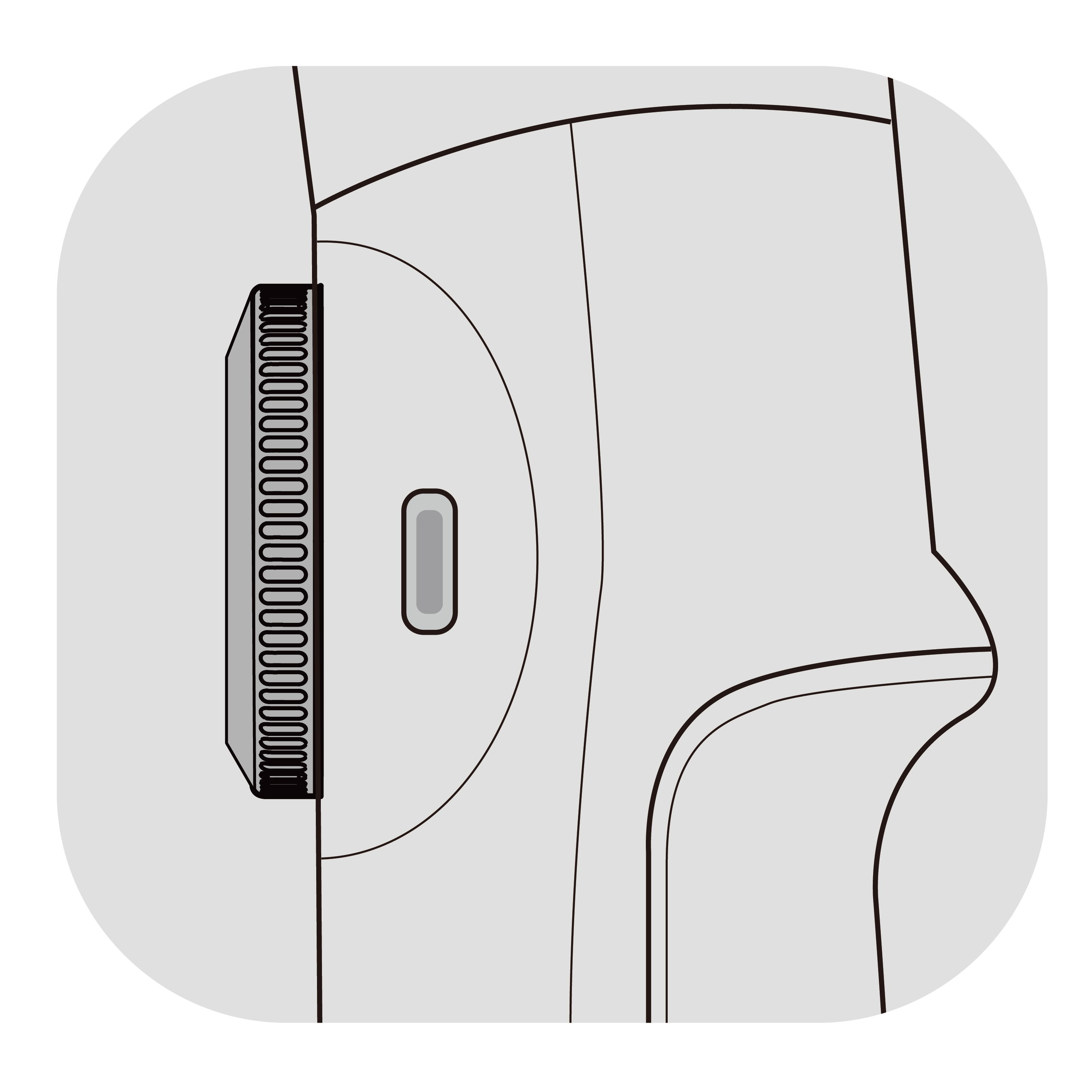
| Gimbal Status | Operation | Description |
| FPV Mode | Turn | Turn clockwise: Rotate roll axis clockwise Turn counterclockwise: Rotate roll axis counterclockwise *Notes: 1. The greater the wheel rotation, the faster the speed 2. Zoom is not available in FPV Mode |
| Connected to Insta360 app in Auto, F, and PF Mode | Turn | Zoom: - Turn clockwise to the end and hold: Camera zooms in - Turn counterclockwise to the end and hold: Camera zooms out *You can also turn on the "Manual Focus" function in "Settings - Zoom Wheel" on the shooting page Preview Page: - Turn clockwise: Zoom in on photos/videos - Turn counterclockwise: Zoom out on photos/videos *iOS supports use during photo or video playback; Android only supports use during photo playback |
Trigger Button
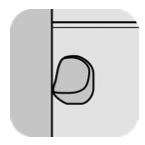
| Gimbal Status | Operation | Description |
| Powered on | Double Press | Recenter the gimbal |
| Triple Press | Change phone between forward-facing and backward-facing | |
| Long Press | Enter Lock Mode (release to exit) | |
| Single Press in standby mode | Wake up gimbal | |
| Single Press then Long Press | Enter Active+ Mode (release to exit) | |
| Connected to Insta360 app | Single Press on the Shooting Page | Start/stop tracking *Supports iOS/Android phones with Deep Track 4.0 in the Insta360 app or Live Mode in third-party apps |
| Single Press on the Preview Page | Play/pause a video | |
| Single Press on the Home Page | Enter shooting interface |
Combination Reset: To reset Bluetooth, press and hold the Trigger and Shutter Buttons for 3 seconds simultaneously. To check current battery level, single press Power Button and Trigger Button simultaneously.