Before starting, you can use the 5V/2A power adapter and charging cable to charge Flow. At room temperature, charge it for 2 hours to fully charge the Flow. Flow has a maximum battery life of up to 16 hours.
Clip your phone into the magnetic phone clamp and make sure the phone clamp is in the middle of the phone. The magnetic phone clamp can be stretched to both sides. Note that the camera logo on the side of the magnetic phone clamp and the phone lens should be aligned upwards.
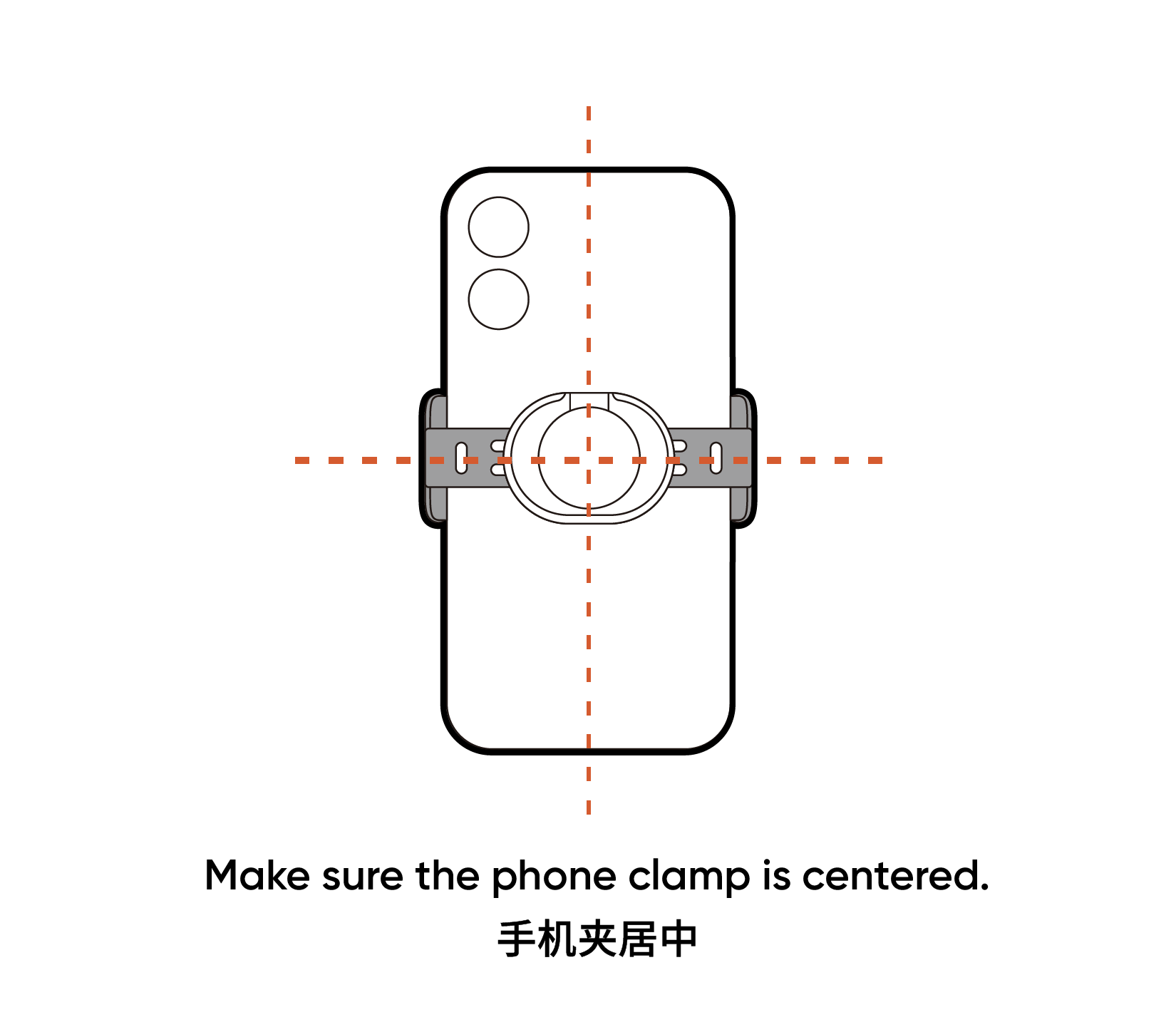
Align the magnetic phone clamp with the magnetic surface on the gimbal, and then attach the phone clamp to the gimbal.
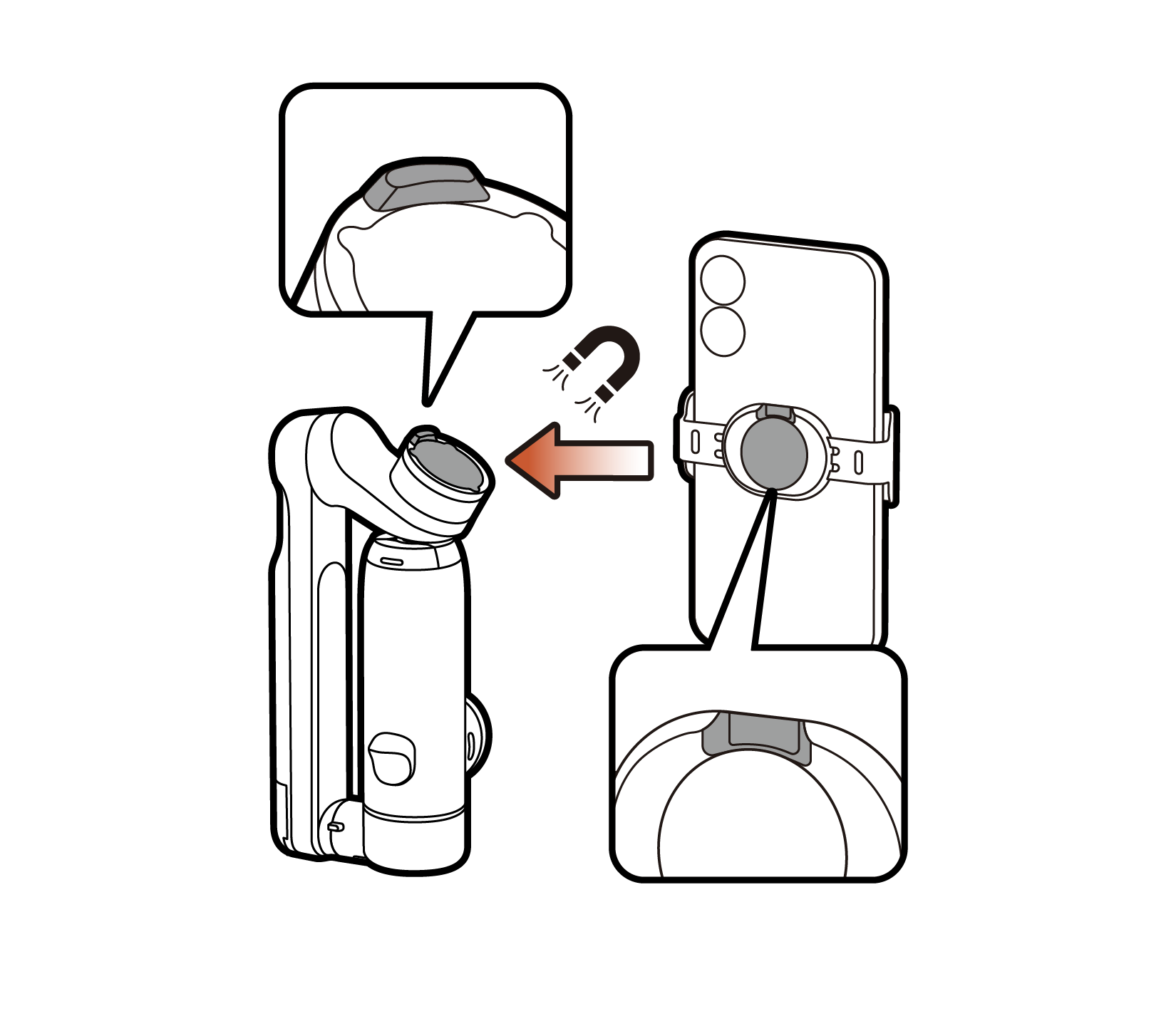
Follow the steps below to unfold Flow, and Flow will automatically power on. When the gimbal mode indicators light up, the phone is stabilized.
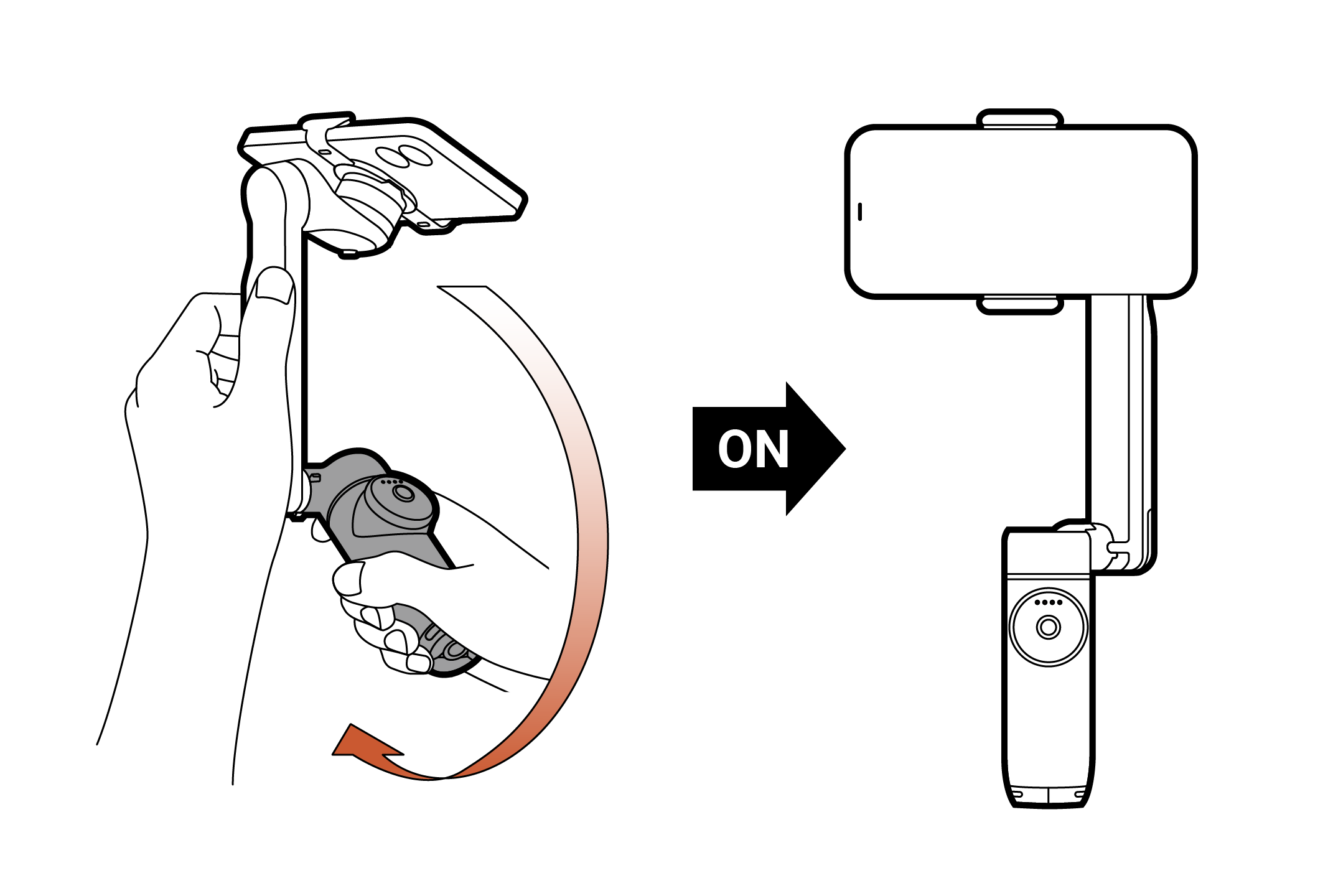
Flow has a built-in tripod and a built-in selfie stick. The selfie stick can be stretched up to 215 mm and its angle can be manually adjusted. The angle adjustment range is 0-90°. The tripod legs can be unfolded from the bottom and the tripod should be used on flat surfaces only.
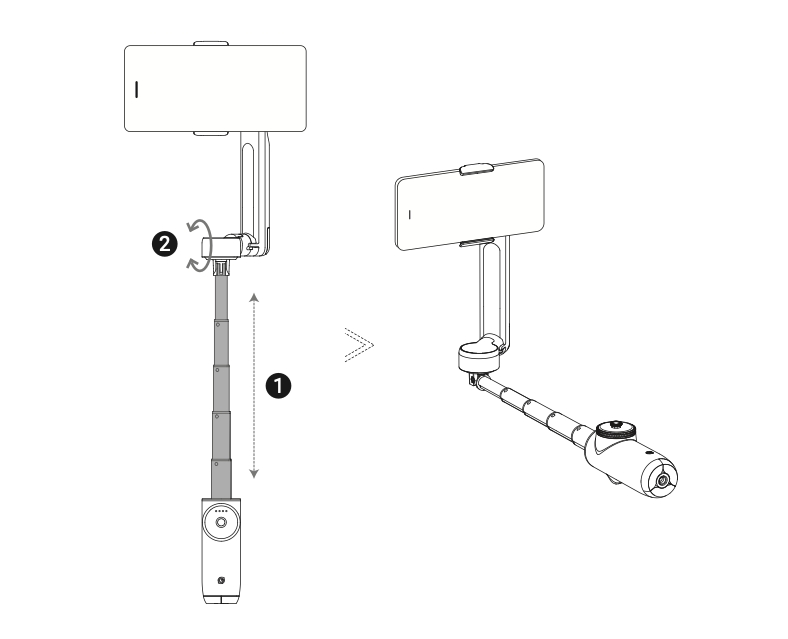
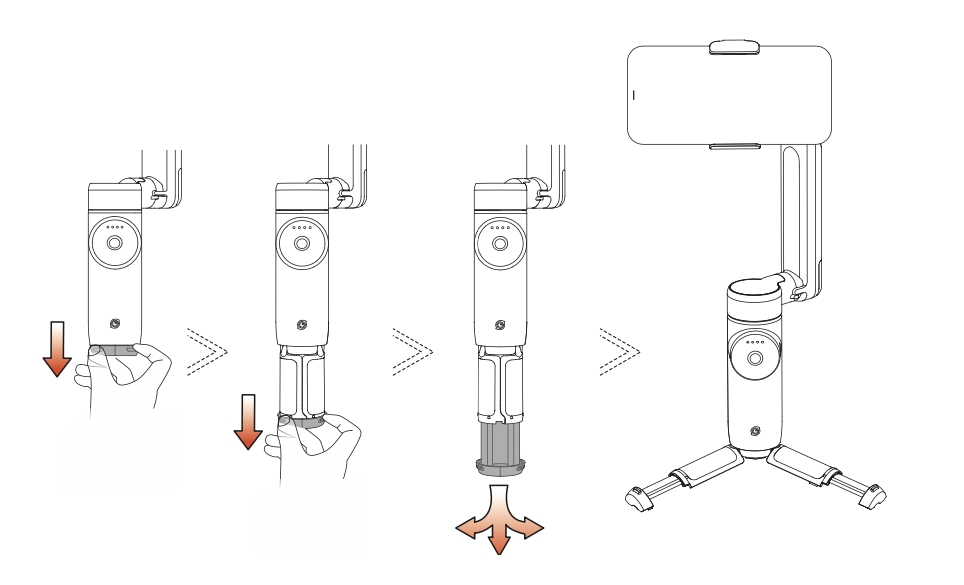
Note:
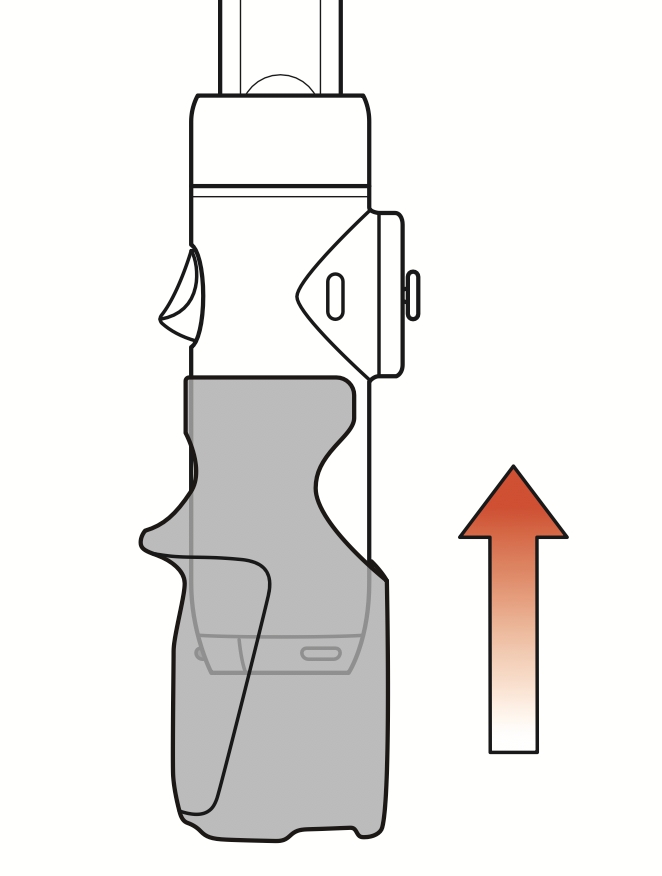
Automatic sleep: Every time Flow is turned on, it will detect whether a mobile phone is installed within 30 seconds. If it detects no load, it will automatically sleep; during use, if no load is detected, it will sleep immediately.
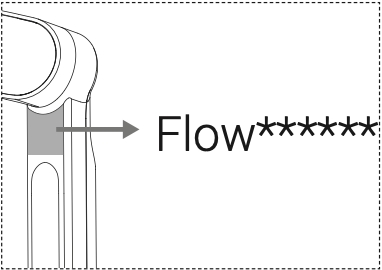
Note: If the connection fails, you can press and hold the trigger button and the shutter button for 3 seconds to reset the Bluetooth, and then reconnect.
Please click here to contact us for further support.