Online Chat
Office Hours: 24/7
Start Chat
| Name | Function | |
|---|---|---|
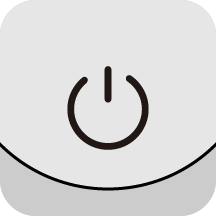 |
Power Button | When Flow is powered off: • Long press: Power on (won't work if Flow is folded). • Press once: Check battery level OR if a mobile device is connected to Flow via Type-C cable it will start charging. When Flow is powered on: • Long press: Power off. • Press once: Check battery level. • Press twice: Enter standby mode (to exit, press one of: power button, switch button, shutter button, or trigger button) With app open on the preview page: • Press once: Return to the shooting page. |
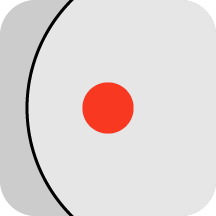 |
Shutter Button | With app open on the shooting page: • Press once: Start taking photo or video recording. • Long press: Start shooting in Burst mode. With app open on the preview page: • Press once: Switch to the next file. |
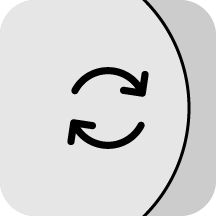 |
Switch Button | • Press twice: Switch the phone's orientation between horizontal and vertical. With app open on the shooting page: • Press once: Switch between the front and rear camera. • Press three times: Switch between video and photo mode. • Long-press: Return to preview page. With app open on the preview page: • Press once: Return to the previous file. |
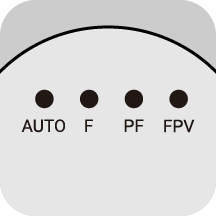 |
Battery Level / Gimbal Mode Indicators | • Shows Flow's current battery level or selected Flow mode. • Flow modes: AUTO = Auto, F = Follow, PF = Pan Follow, FPV = FPV |
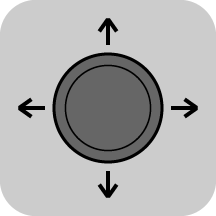 |
Joystick | Push to the left and right to change the pan axis direction. Push up and down to change the tilt axis direction. |
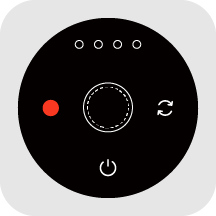 |
Touch Panel | There are two ways to switch Flow mode and shooting mode on the Touch Panel. You can choose via "Mode Change Method" in Flow's Settings on the shooting page of the app. Option A Swipe: Swipe a semi-circle clockwise or counterclockwise to switch Flow modes. The indicator light will show what the current selected mode is. Quickly change between different modes by swiping continuously. Double Tap: Tap the switch button or shutter button twice to switch shooting modes. Option B Swipe: Swipe clockwise or counterclockwise to switch shooting modes. Quickly change between different modes by swiping continuously. Double Tap: Tap the switch button or shutter button twice to switch Flow modes. While viewing a video on the preview page: Swipe clockwise to fast-forward the video and counterclockwise to rewind. |
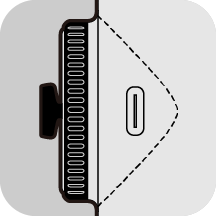 |
Zoom Wheel | In FPV mode • Turn clockwise: Rotate roll axis clockwise. • Turn counterclockwise: Rotate roll axis counterclockwise. • Zoom is not available. Other Flow modes (Auto, F, and PF) With app open on the shooting page: • Turn clockwise to the end and hold: Camera zooms in. • Turn counterclockwise to the end and hold: Camera zooms out. • Turn clockwise to the end and release: Switch camera lens. • Twist counterclockwise to the end and release: Switch to the previous lens. With app open on the preview page: • Turn clockwise: Zoom in on photos. • Turn counterclockwise: Zoom out on photos. |
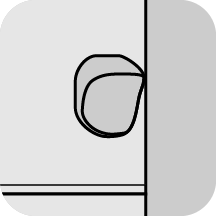 |
Trigger Button | • Press twice: Recenter the gimbal. • Press three times: Change phone between forward-facing and backward-facing. • Long press: Enter Lock mode (release button to exit). • Press once and then long press: Enter Active Plus mode (release button to exit). With app open on the shooting page: • Single press: Start/stop tracking. With app open on the preview page: • Single press: Play/pause a video. With app open on the home page: • Single press: Enter shooting interface. |
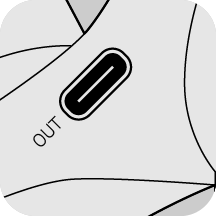 |
Power Output Port (Type-C) | Use Flow as a power bank. Connect via charge cable to a smartphone or other device to charge. |
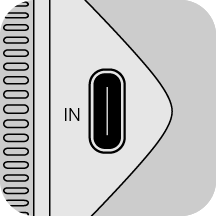 |
Power Input Port (Type-C) | Connect the charge cable to charge Flow. Flow can be used while charging. |
 |
1/4'' Mounting Point | Connect to other accessories, such as a tripod. |
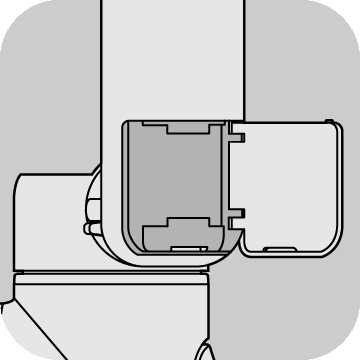 |
Built-in Cold Shoe | Connect to other accessories, such as a microphone. Notes: • Do not remove the cold shoe door when connecting accessories. • Ensure the anti-dust cover remains in place. |
Combination Button:
Press and hold the Trigger Button and Shutter Button for 3 seconds at the same time to reset Bluetooth.
Please click here to contact us for further support.