Update via EVO app:
iOS devices: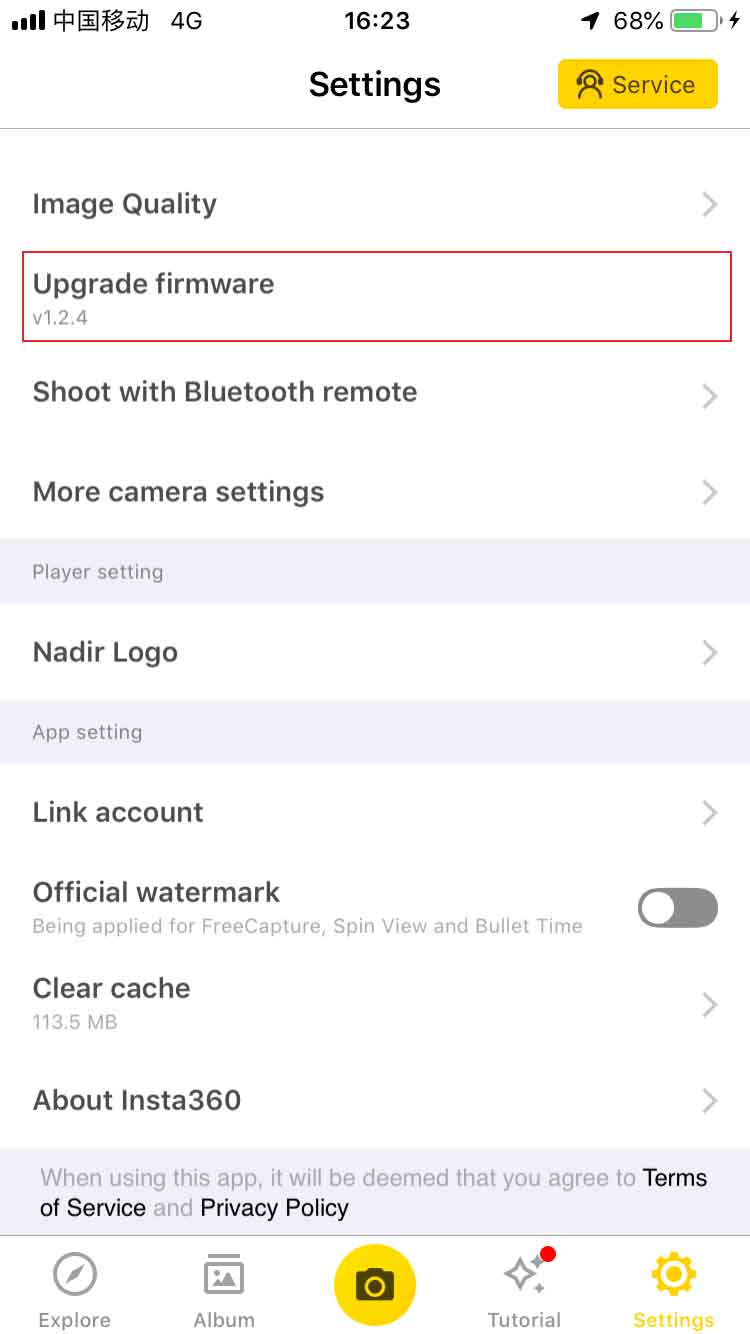
Note: 1.Please make sure the EVO App is on during your firmware update. If you minimize the App the update will fail. 2.If you download firmware on HUAWEI/MEIZU devices, please make sure the file name of firmware is correct. If file name is changed, updating will fail.
Update via Micro SD card
Download EVO camera firmware via: https://www.insta360.com/download.
Insert the MicroSD card in EVO, connect to the computer via USB cable and then turn on EVO. When the camera’s indicator is flashing blue, the computer can directly access files in the MicroSD card.
Please copy the InstaEvoFW.bin into the SD card directly instead of other folders in your card. Notice: Please make sure you have deleted the old firmware bin file and kept the file name of the newly downloaded firmware unchanged; otherwise the system might not be able to identify the latest firmware automatically, and will not update.
Disconnect the EVO from the computer and the camera will power off automatically. Press and hold the round button on the top of the camera for 3 seconds to turn on it again. The camera will detect that the update file is present, and it will begin updating. The camera will automatically restart during the update process.
Please click here to contact us for further support.