Online Chat
Office Hours: 24/7
Start Chat
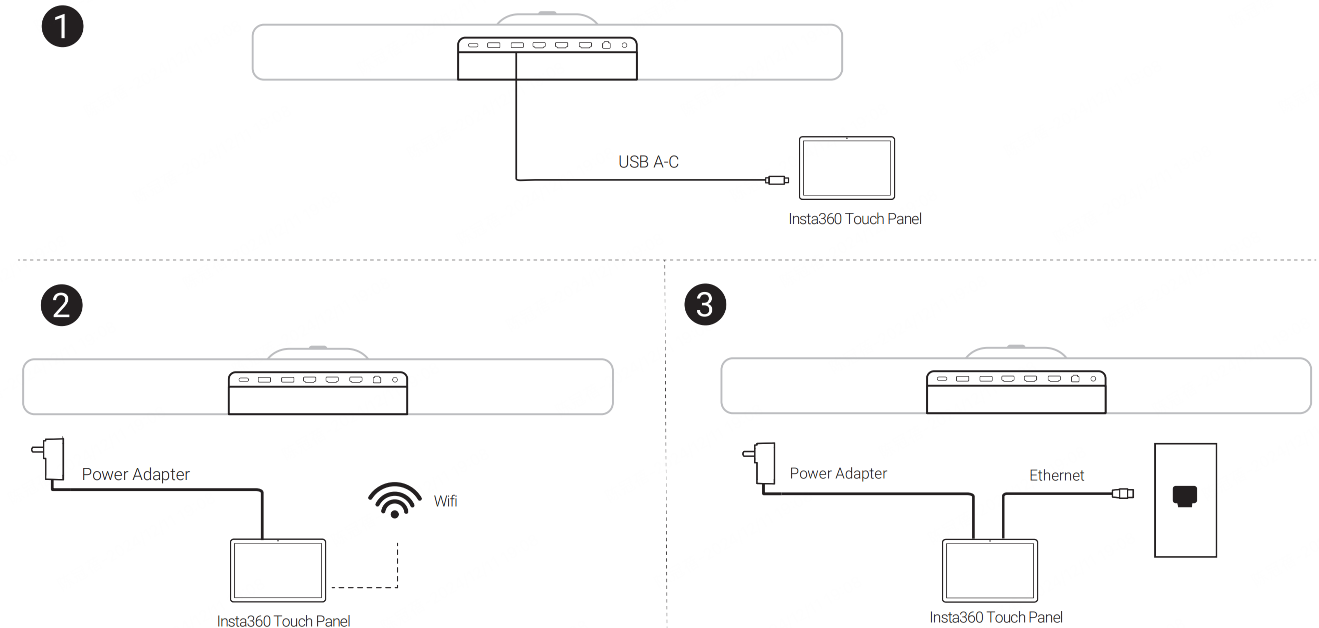
Note:When connecting the Touch Panel to Wi-Fi ( ② ) or using an Ethernet cable ( ③ ) , it must be on the same LAN as Insta360 Connect.
• Power on: Connect the Touch Panel to Insta360 Connect via USB A-C cable ( ① ). Insta360 Connect must be powered on. Alternatively, connect the Touch Panel to a power supply with the power adapter and it will automatically power on ( ②③ ).
• Power off: Unplug the USB A-C cable connecting the Touch Panel and Insta360 Connect, or disconnect the Touch Panel from the power supply. The Touch Panel will power off.
Notes: