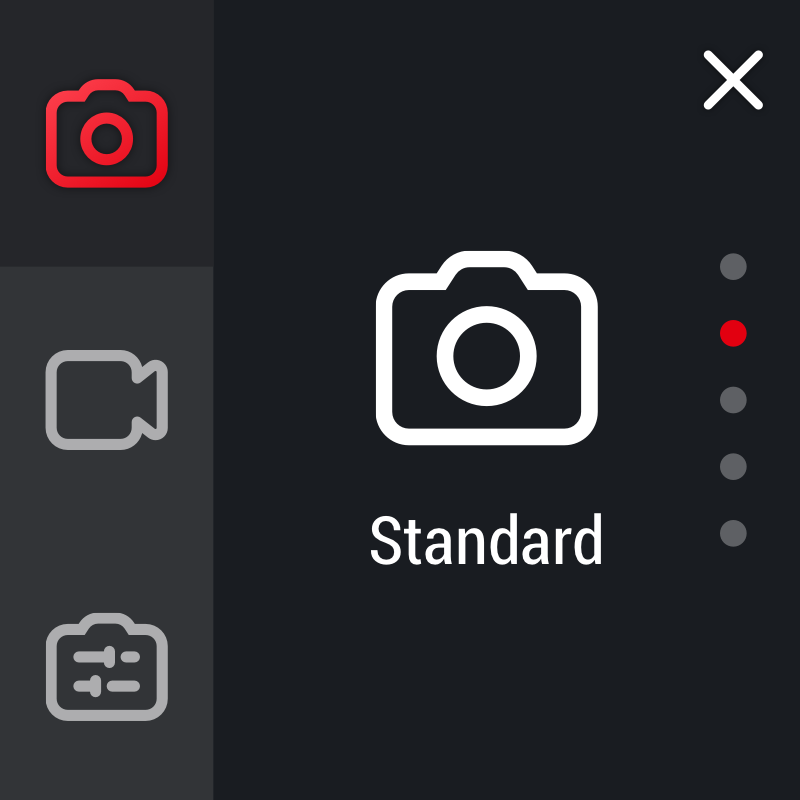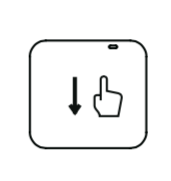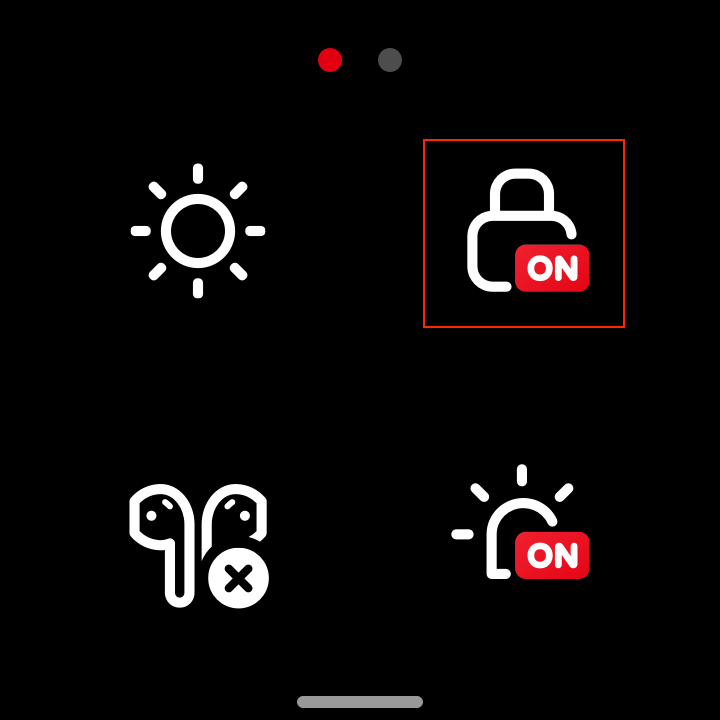Changing Shooting Modes
- Press power button to turn on your ONE R.
- Tap the lower left corner of the screen to choose between photo / video / preset modes.
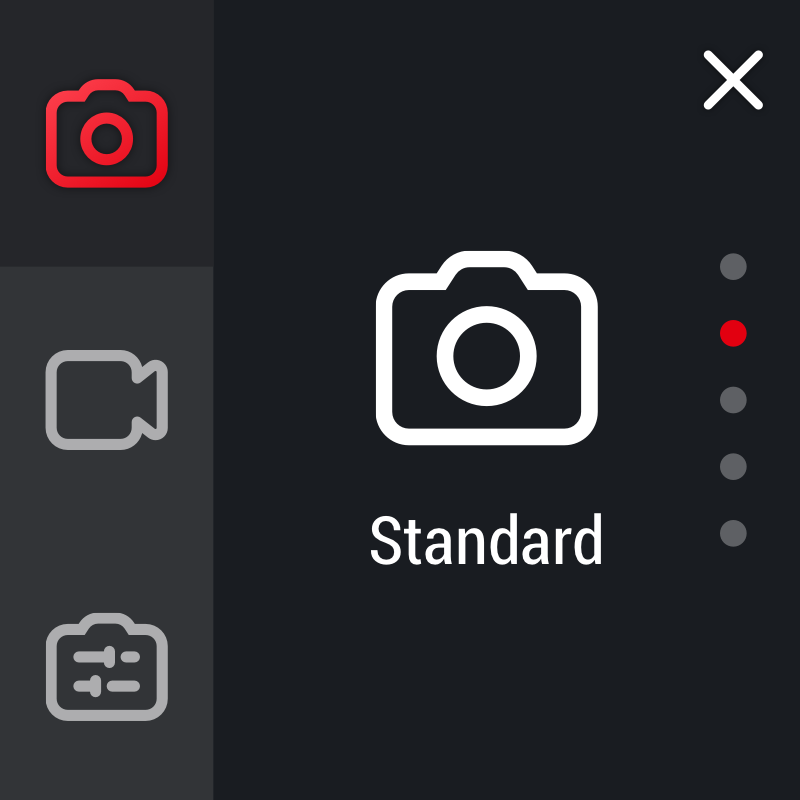
- In photo mode, you can toggle between sub modes: standard photo, HDR photo, Burst photo, Interval photo and Night Shot. In video mode, you toggle between sub modes, and the video modes of different lenses are different. The detailed information is as follows:
| ONE R 4K Wide Angle |
ONE R Dual-Lens 360 |
ONE R 1-Inch Wide Angle |
| Standard |
Standard |
Standard |
| HDR |
HDR |
Timelapse |
| Timelapse |
Timelapse |
Timeshift |
| Timeshift |
Timeshift |
Loop Recording |
| Loop Recording |
Bullet Time |
|
|
Loop Recording |
|
- Enter the shooting interface and swipe from right to left to adjust shooting parameters. How do I adjust shooting parameters?
Note:
1) When using ONE R in water, please lock the touch screen to avoid accidental presses. After locking the touch screen, you can use the Power Button to change modes.
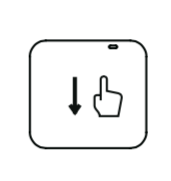
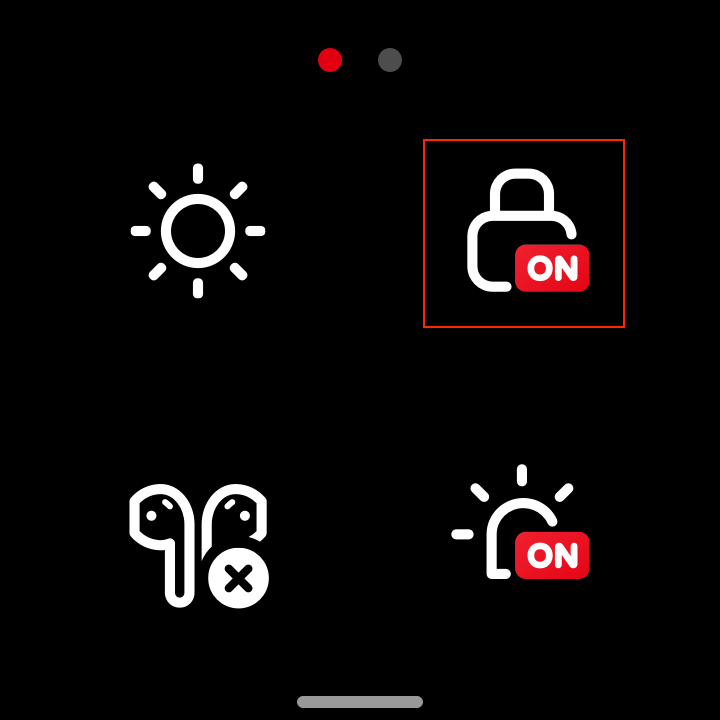
2) Bullet Time video can only be shot with the Dual-Lens 360 Mod.
Setting a Preset:
- Please change to the shooting mode you want to preset, and adjust the shooting parameters.
- Tap in the lower left corner and select a preset. You can overwrite a saved shooting mode or create a new preset.
Note: Up to 5 presets are supported. Standard shooting modes cannot be overridden.
For a closer view of what you’re shooting, double tap the touch screen. When using the 4K Wide Angle Mod, you’ll get a zoomed in perspective. When using the Dual-Lens 360 Mod, you’ll switch from one lens to the other (you can also simply swipe to preview any angle when shooting 360).
TimeShift Options
There are two recording options for TimeShift: 1x and 6x recording speed:
- Record regular 30fps footage at 1x speed, with audio. Playback speed can then be adjusted in the Insta360 app or Studio, with the option to leave the clip in 1x speed. This provides more editing options, but will save larger files.
- Record pre-accelerated video files at 6x speed, without audio. The playback speed can be accelerated in the Insta 360 app or Studio, but the minimum playback rate is 6x speed. This will reduce the file size but leaves more limited editing options.
To adjust the TimeShift recording speed:
- Turn on ONE R and select TimeShift mode within the video options.
- Tap the bottom right corner of the screen where the resolution is displayed.
- Select either 1x or 6x speed options.
Please click here to contact us for further support.