Online Chat
Office Hours: 24/7
Start Chat
Connecting for the first time
Press the power button to turn on ONE R.
Swipe down on screen to access the shortcut menu, select Airpods.
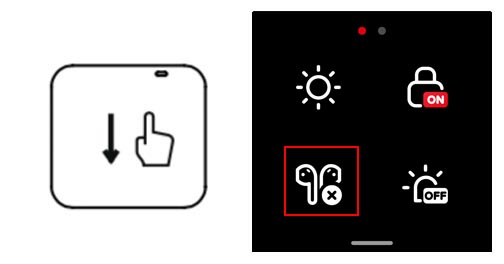
Open your Airpods charging case,and press the button on your AirPods charging case until the white light flashes, resetting your Airpods.
Tap "Start search" button on ONE R and select your Airpods to connect.
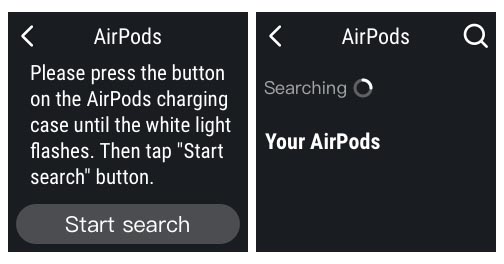
When [Airpods is connected] popping up means Airpods is connected.
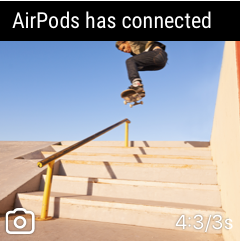
Note:
Reconnecting
Press the power button to turn on ONE R.
Swipe down on screen to access the shortcut menu, select Airpods.
Take your Airpods out from charging case. ONE R will autoconnect.
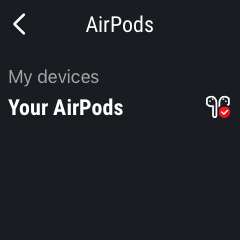
You’ll see the Airpods are connected prompt pop up.
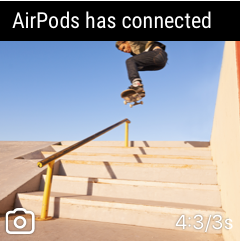
Please click here to contact us for further support.